Measurements
In the Measurements tab, you can measure the segmented areas of interest, using either auto measurements or manual measure the interested areas.
On the left-hand side, auto measurements are given per Segmentation.
Auto measurements include:
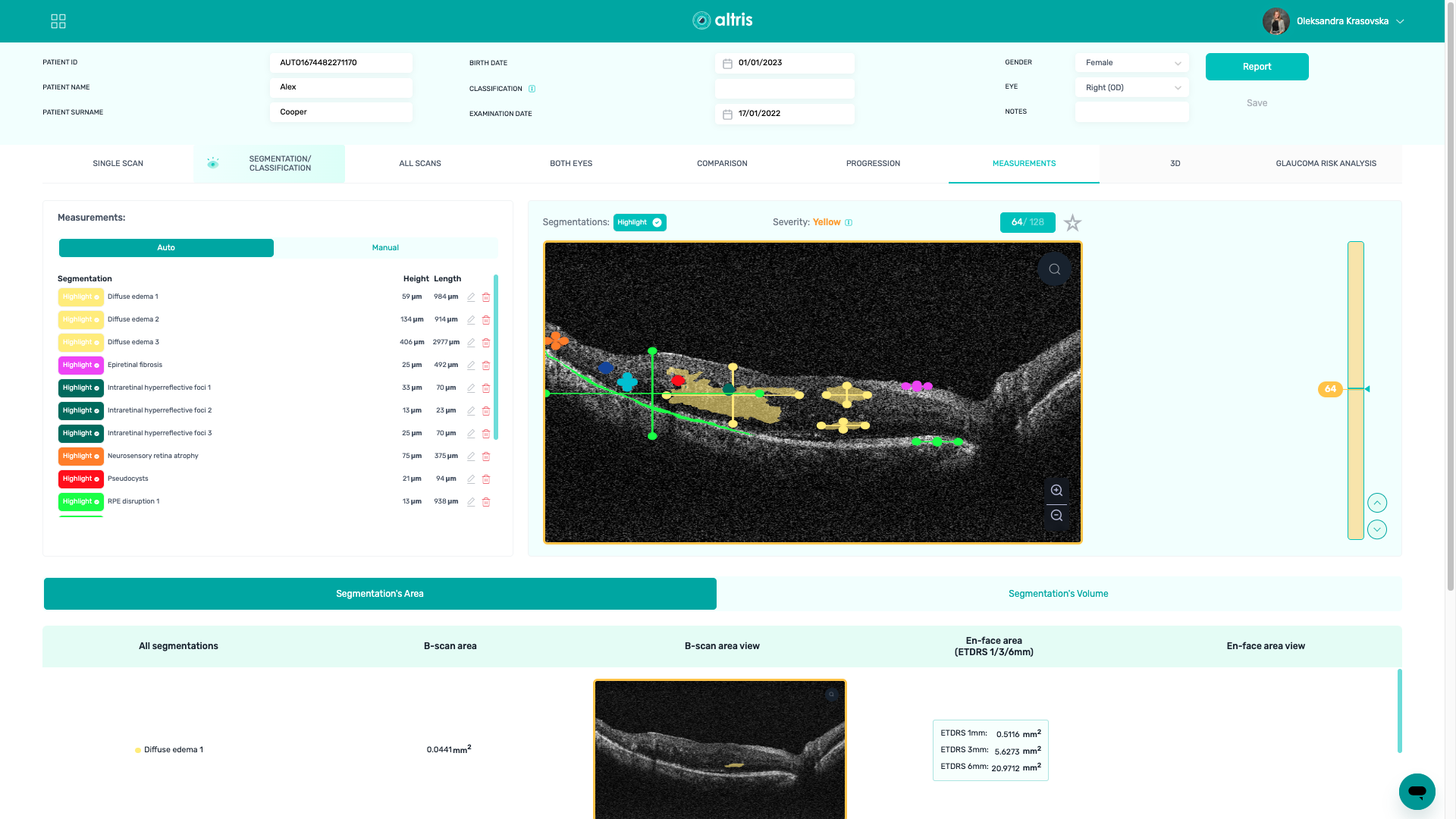
- Name of the segmentation
- Height and length
- Edit button, with the help of which you can change the name of the given Segmentation
delete button - Reset the measurements button. When you drag some line and you wish it to go back you can do it by clicking the reset button
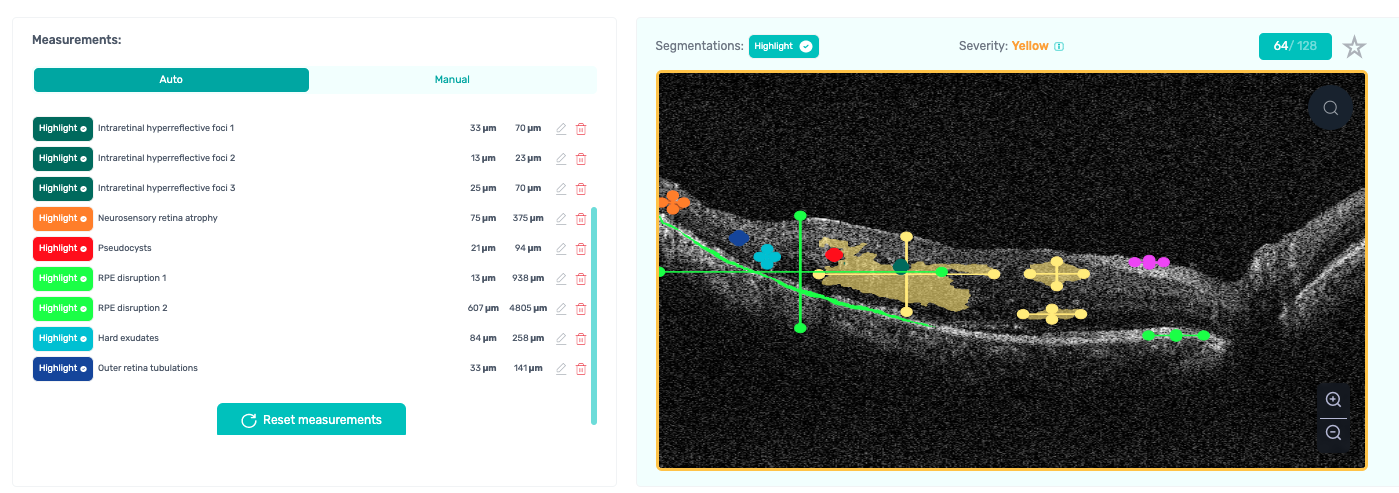
Manual Measurements:
Click the +Add measurements button, so that the Segmentation line appears. Once you have selected the area you would like to measure, the calculated length appears. And by clicking on the edit button, you can add the name of Segmentation. Or you can delete it.
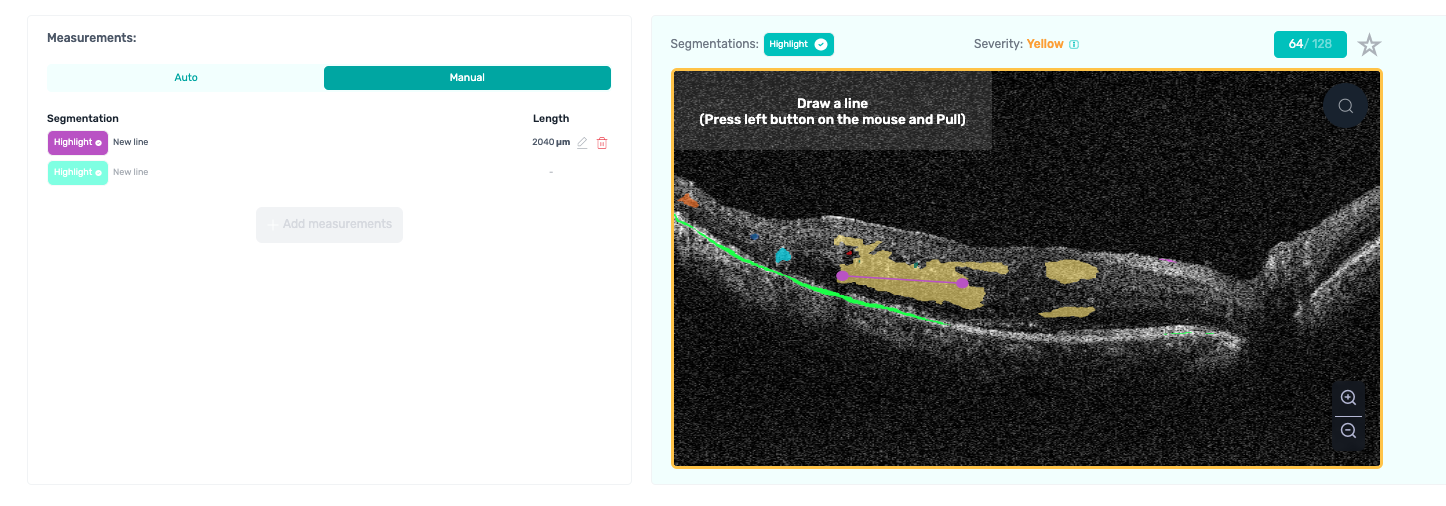
More on the Measurement tab:
-
Highlighted Segmentations on the scan. During hovering over the highlighted area, you can see the name of the segmentation.
-
The severity type of this particular scan 64 from 128 scans
-
Favorites
-
Zoom buttons
-
Severity classification bar
-
Arrows to change scans
-
Segmnation's Area
\- All segmentations \- B-scan area (mm2) \- B-scan area view \- En-face area (ETDRS 1/3/6mm) \- En-face area view
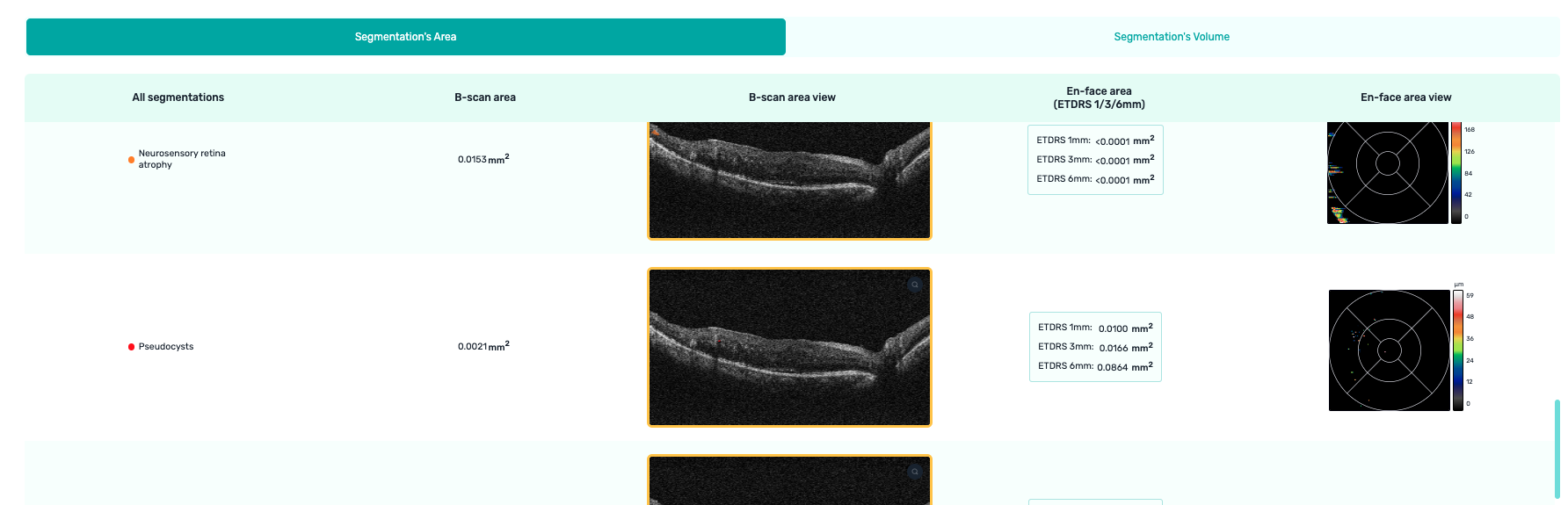
-
Segmentation’s Volume
\- All segmentations \- Measured volume (ETDRS 1mm) \- Measured volume (ETDRS 3mm) \- Measured volume (ETDRS 6mm) \- En-face area view accordingly
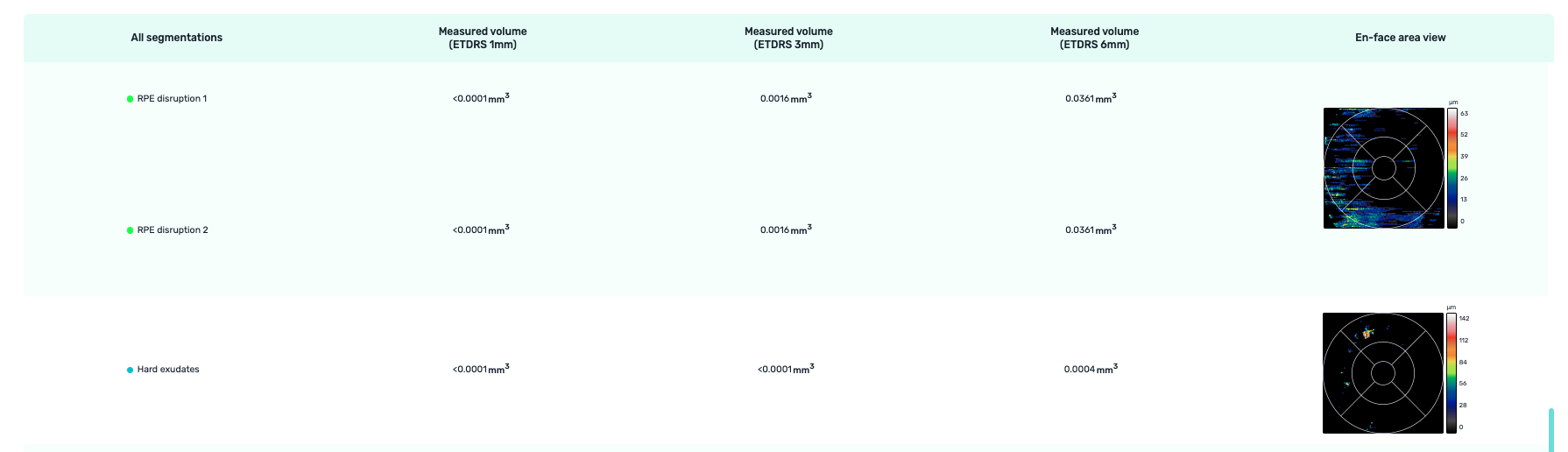
Updated over 1 year ago
