Patients list
Go to the Home page, which is a patient list screen to access medical information.

* All names included in this User Manual are not real and are for demonstration purposes only
Full information about patients and their examinations is collected in one place. You can describe every single patient’s case with important details such as past traumas, concomitant diseases, etc. Any authorized eye care specialist from any medical institution can access a patient’s history of examinations to make better diagnostic decisions.
The system has the following hierarchy: Doctor > Patient > Examination – all data are connected to the database. It is possible to reassign a patient to another doctor.
The patient's list consists of:
-
Navigation Menu
-
Logo
-
Examination count
-
Doctor’s Profile
-
Search
-
Add new patient button
-
Add a new examination button
-
Patient ID
-
Patient’s Name
-
Patient’s Birth Date
-
Patient’s Gender
-
Date of Patient’s last examination
-
Severity level
-
Description of Patient’s card
-
Edit the Patient’s card option
-
Delete the Patient’s card option
After adding a new patient, you can edit or delete the patient’s data.

* All names included in this User Manual are not real and are for demonstration purposes only
If you want to edit patient details, click on the edit icon. The Edit patient pop-up appears where you can change the data.
If you want to delete the patient card, click on the delete icon. The pop-up appears. Click Delete or Cancel button.
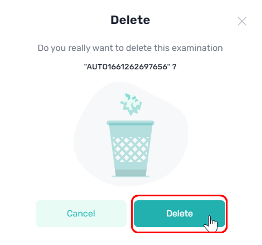
Updated over 1 year ago
