Pathologies Detection
In Pathologies Detection tab you can:
-
Review the pathologies detected and visualized by the AI algorithm
-
Highlight specific areas with pathologies
-
Classify retinal pathologies with AI and detected diseases
-
Review the referral urgency score

* All names included in this User Manual are not real and are for demonstration purposes only
By default you see the last scan clicked on the severity detection map from the Single Scan tab.
If you would like to segment and classify other scans you can press "Review other scan" button and select a particular scan from all scans.
The Segmentation and Classification tab consists of:
-
Referral Urgency Score
-
Quality of scan [N/A - 10]
-
Severity type [green - normal retina, yellow - moderate concern, red - high concern]
-
Scan number
-
Favorites (scans)
-
Review other scans button to choose scans from the ‘All scans’ tab.
-
Add to report
-
Pathologies visualized by AI and percentage of visualization on the scan
-
Scan zoom icon (user can review a particular scan in its original size)
-
Severity bar with arrows to change the scans
-
Segmentation
-
Classification
To review other scans, click the button "Review other scans"

You can then select any scan from the list, or filter by severity: select only those marked green/yellow/red, or sort by severity from highest to lowest severity level or vice versa. To view the scans you have previously saved to your 'Favourites', click the star button on the right-hand side of the screen.
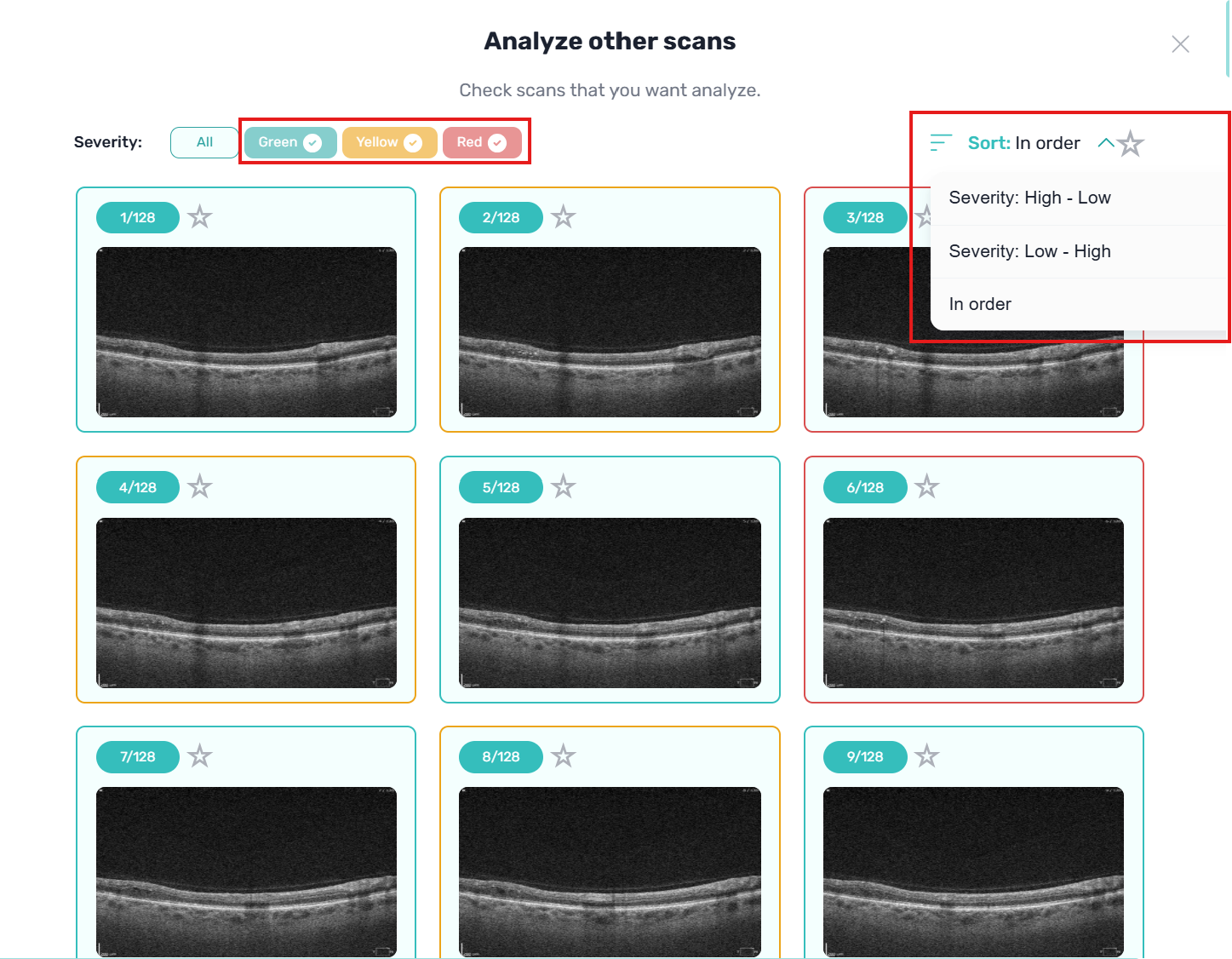
With the help of the arrows, you can change the scans and see the results of segmentation and classification for all scans from the entire examination.
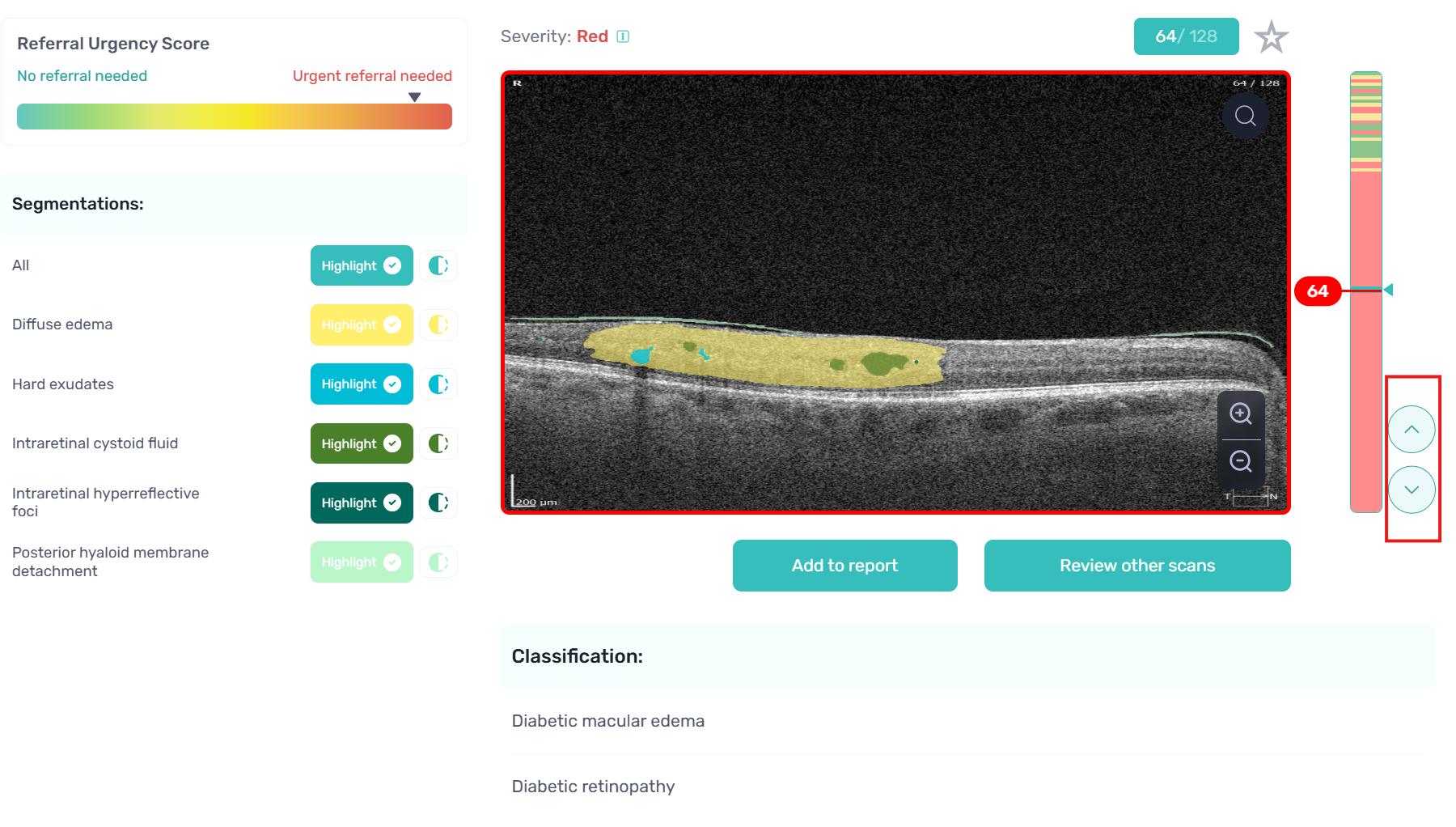
Updated 24 days ago
