Thickness Comparison
In Thickness Comparison tab you can:
- Compare the same eye in a historical perspective
Many patients with progressive diseases require regular follow-up examinations. The comparison function of Altris AI makes this follow-up control more convenient for you.
- Explore several scans simultaneously
You can examine several scans simultaneously and analyze the examination on the right and on the left in parallel. This function allows tracing changes on the pathological scans in real-time.
- Review retina thickness difference
A separate thickness map for the review of the thickness difference of various zones of the macular area.
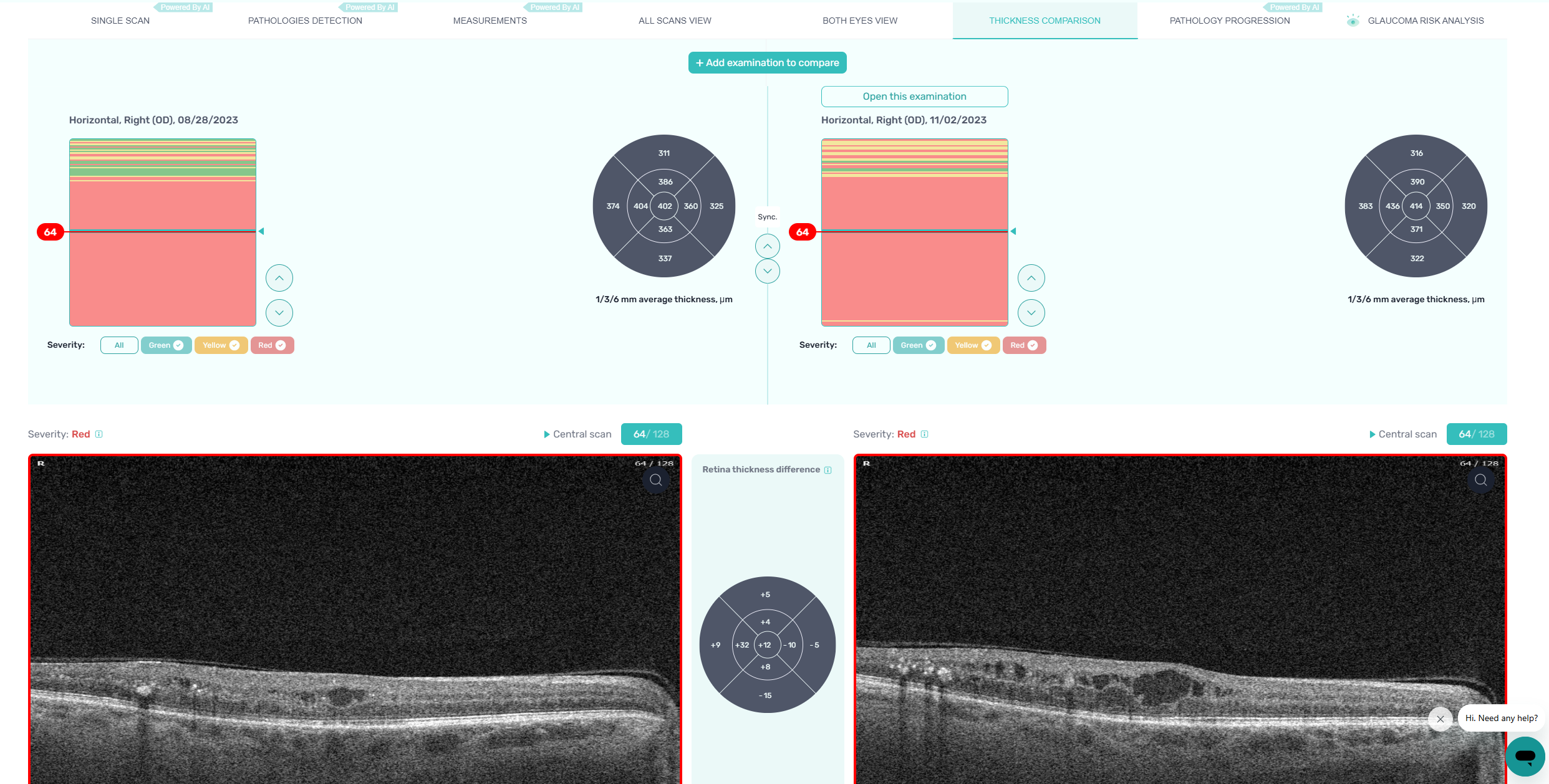

Click on the Comparison tab to compare the recent and previous results.
Comparison tab consists of the following compounds for examination of the current eye and older eye examination:
-
Examination date
-
OCT severity detection map with the option to browse through them and select the specific one
-
Filter scans by order of severity: all, green - normal retina, yellow - moderate concern, red - high concern
-
Arrows to change scans
-
Sync scrolling – you can look through current and older examinations of the same eye simultaneously to see pathologies progress
-
Scan number
-
Selected scan
-
Scan zoom icon (user can review a particular scan in its original size)
-
**+ Add examination to compare** button to add new examination or select from already uploaded one.
-
Layer thickness (average, single, multiple, GCC thickness)
-
Retina thickness diffrenece
You can monitor the state of the pathology and its change over time to compare the same eye in different time intervals. It's necessary for patients who have the need for constant monitoring of pathologies progress.

* All names included in this User Manual are not real and are for demonstration purposes only
By clicking on +Add examination to compare button, the pop-up window Add eye’s examination appears where you can upload OCT scan, or select from existing and finish by clicking the Add examination button.
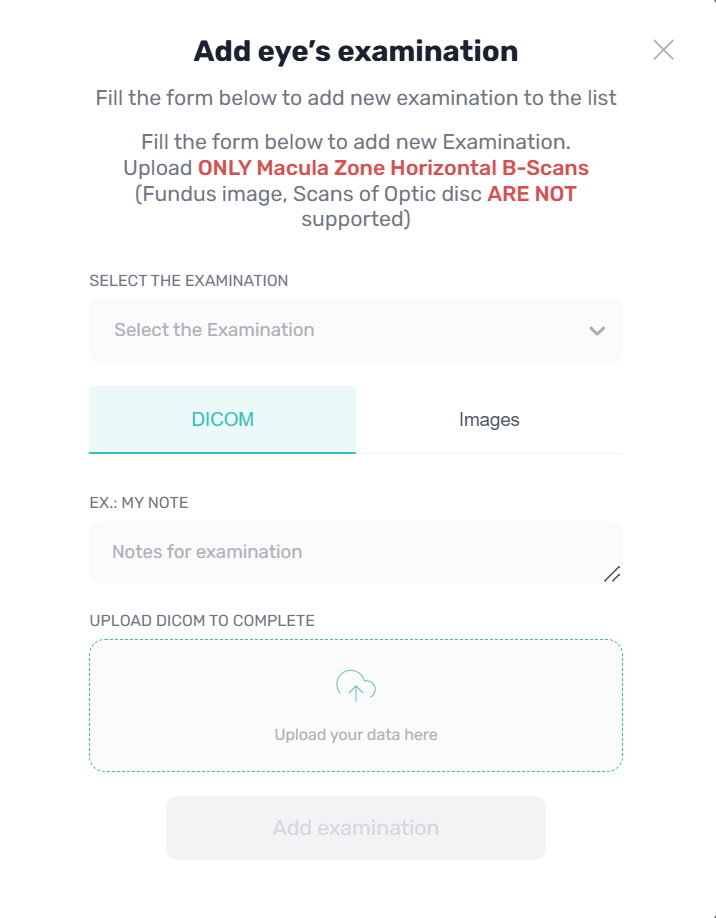
* All names included in this User Manual are not real and are for demonstration purposes only
You can scroll through the right and left copies at the same time, simultaneously reviewing two exams. This feature enables real-time monitoring of changes in pathological scans and it is available even if two exams have a different number of scans.
You can measure the retinal thickness difference of the same eye at different time intervals and make conclusions. If retina thickness hasn’t changed and looks the same there would be "0" shown on the circle.
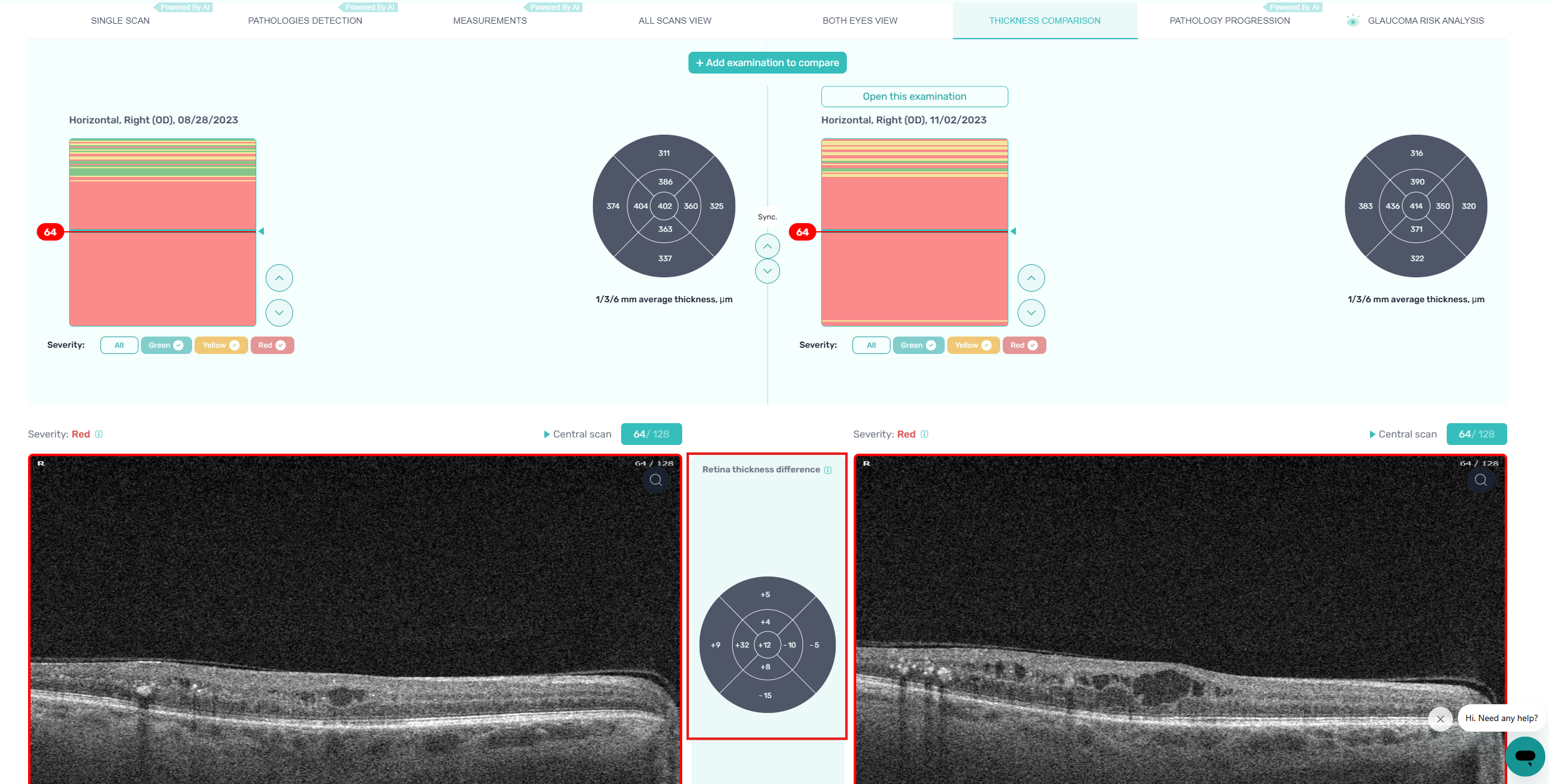
* All names included in this User Manual are not real and are for demonstration purposes only
Updated 24 days ago
