Both eyes
In Both eyes tab you can:
- Add patients' examination of the fellow eye in 1 click
You can upload the scan of the fellow eye fast to compare results.
- Review the patient's both eyes to compare pathology signs or thickness differences
You can examine 2 eyes at the same time. If you notice the pathology on one eye, use a healthy eye for comparison.
Click on the Both eyes tab to add the opposite eye to the current examination and compare both of them at the same time. Feel free to scroll through both sets of scans for the left and right eye at the same time using the arrows - once clicked, the scans will change at the same time.

* All names included in this User Manual are not real and are for demonstration purposes only
Both eyes tab consists of the following compounds same for the left and right eyes:
-
Examination date
-
OCT severity detection map with the option to browse through scans and select a specific one
-
Filter scans by order of severity: all, green - normal retina, yellow - moderate concern, red - high concern
-
Arrows to change scan selection
-
Sync scroll arrows - for navigating both sets of scans at the same time
-
Scan number
-
Selected scan
-
Scan zoom icon (user can review a particular scan in its original size)
-
+ Add fellow eye button to add new examination or select from already uploaded one
-
Open this examination button for convenient navigating. Opens added examination in a new web tab without having to go back to your home dashboard.
-
Layer thickness (average, single, multiple, GCC thickness)
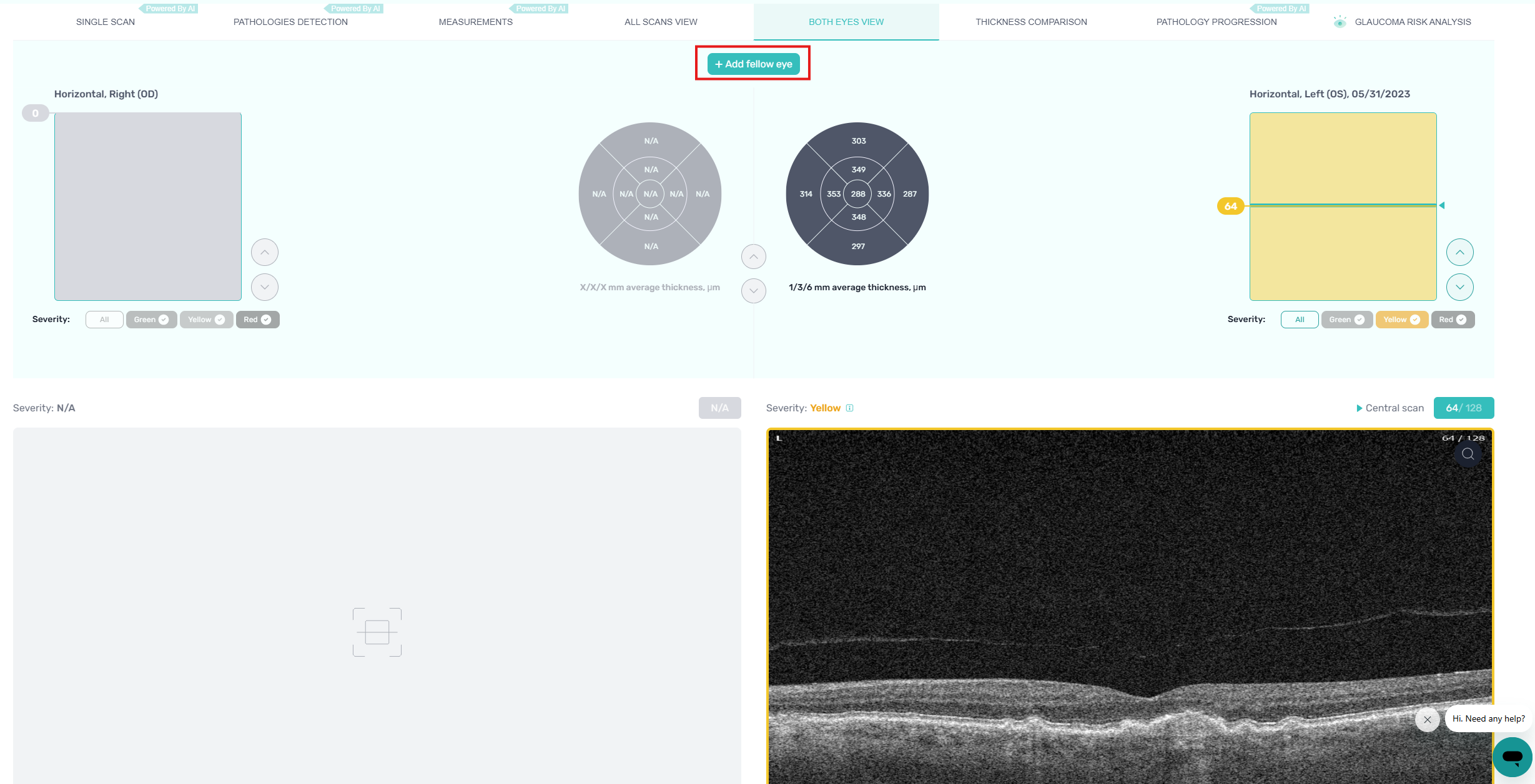
* All names included in this User Manual are not real and are for demonstration purposes only
When you click on “+Add fellow eye” button, the pop-up window Add eye examination appears. Upload OCT scan or select from existing and finish by clicking the Add examination button.
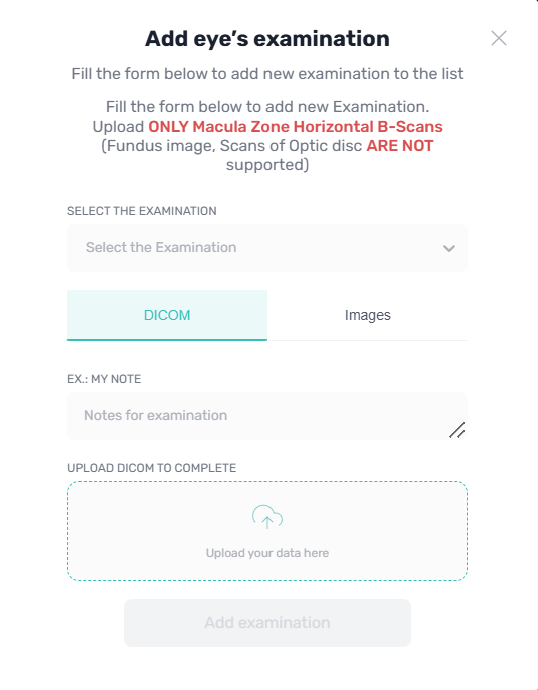
* All names included in this User Manual are not real and are for demonstration purposes only
Therefore, you can review patients both eyes to compare pathology signs or thickness difference and examine 2 eyes at the same time. If you notice the pathology on one eye, you can use a healthy eye for comparison.
Updated 24 days ago
