Optovue Solix
This is a guide on how to export DICOM files using Optovue Solix.
Please mind that this instruction is being provided by Optovue. If your OCT is not being setup or your interface is different, please contact Tech support at Optovue or your distributor and they can help with the setup or update your OCT software to the latest version.
The recommended settings for macula scan are:
Retina 3D, horizontal b-scans (no fundus image should be exported with b-scans, no reports)
Retinal area of interest – from 6 till 12 mm.
Scan Width - 1024
Scan Height - 944
Altris AI analyses the central sector of the retina and does not provide optic nerve analysis
- For further convenience, create a DICOM folder on the desktop
- Go to the directory "C:\OptoVue\ODM\Bin" and run OptoVue.Dicom.Dashboard.exe
- Click Stop File Monitor. Then click 'Settings' and select DICOM in the window that appears. At the very bottom of File Output Destination select the folder we created in the 1st step. Then click 'Save and Close'. Click 'Start File Monitor'. Close the OptoVue DICOM Dashboard application.
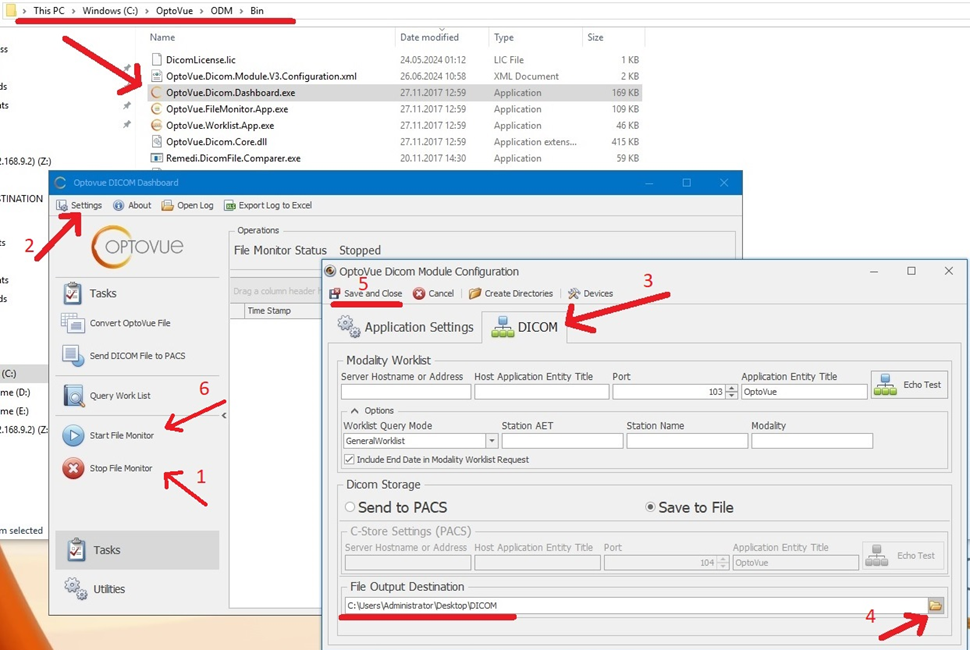
-
Launch the SOLIX application. Find the desired patient with Retina Cube scan, click 'Main' and select EnFace. Then press OP/OPT button to export the scan
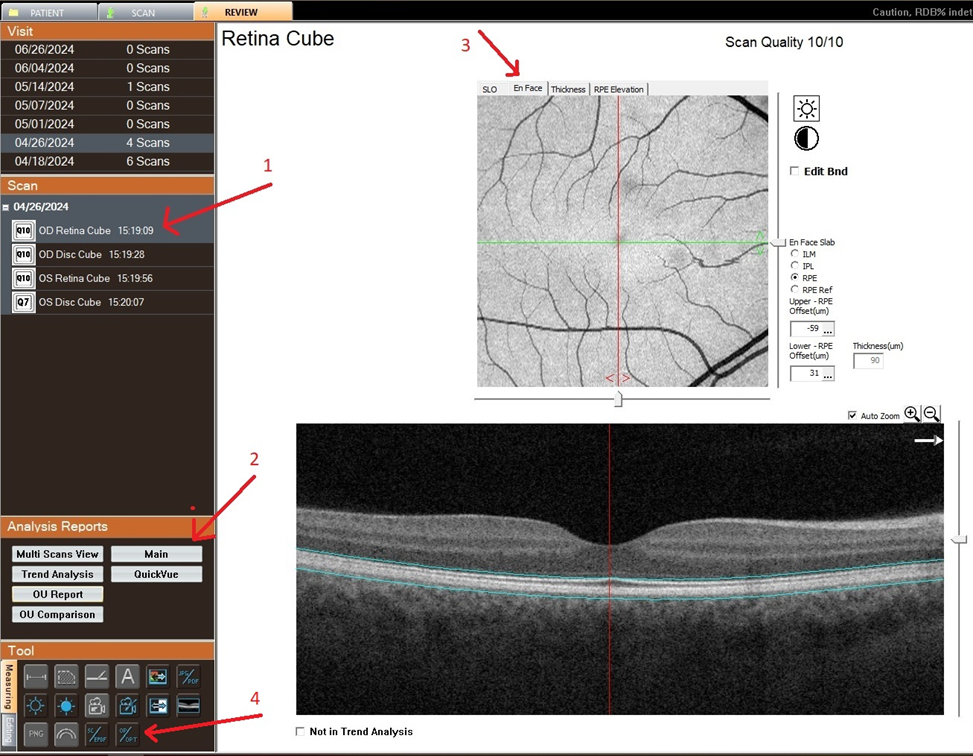
-
See the notification, click OK
-
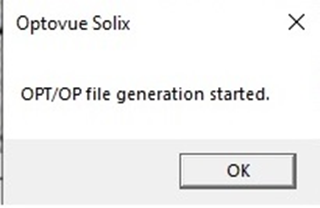
The .dcm files we are interested in appear in the folder we created in step "1".
-
Now we need to use a web browser to open the ALTRIS page https://app.altris.ai.
-
Log in using your login and password and click Sign in.
Updated about 1 month ago
