Add examination
You can upload OCT scans using the Add new examination button either directly from the "Add a new patient" card or to a patient who has already been created. To do it, follow the Add examination link.
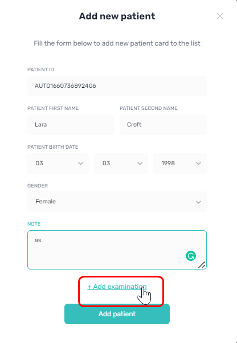
* All names included in this User Manual are not real and are for demonstration purposes only
The Add new examination screen appears, it consists of:
- Patient ID
- DICOM button for selecting a file with OCT scans
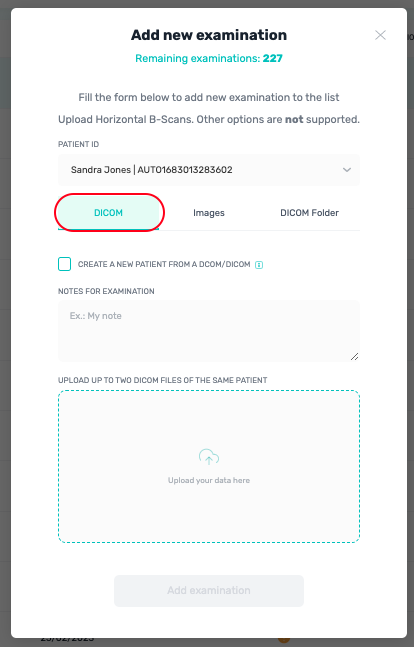
* All names included in this User Manual are not real and are for demonstration purposes only
-
Images button for selecting a file with OCT scans
-
Scan Lengths [6mm-12mm]
-
Scan Heights [6mm-12mm]
-
Eye [OD, OS]
-
Examination date [dd, mm, yy]
-
Notes
-
Add an examination button for creating a new examination
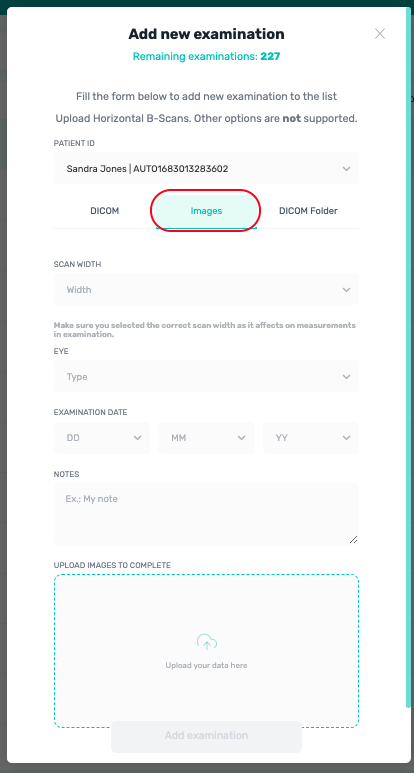
* All names included in this User Manual are not real and are for demonstration purposes only
To add new examination, enter all the data and press the Add examination button.
Or upload Archived folder (.zip), which was exported from your OCT. Mostly relevant for Heidelberg Engineering OCT.
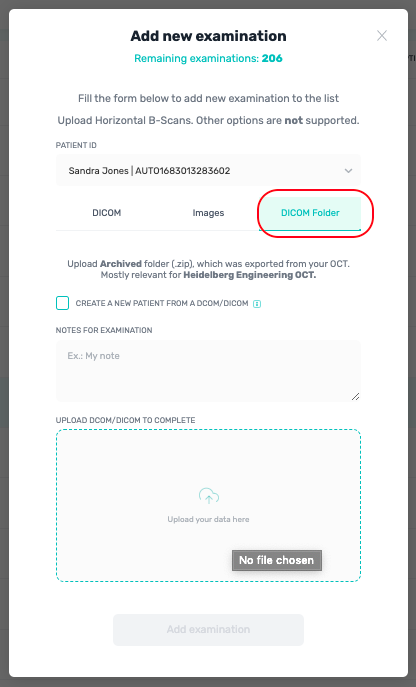
Updated over 1 year ago
