Team Members
Altris AI provides a convenient solution for ophthalmic clinics, which is a separate account with an admin, who can invite team members to share one cabinet.
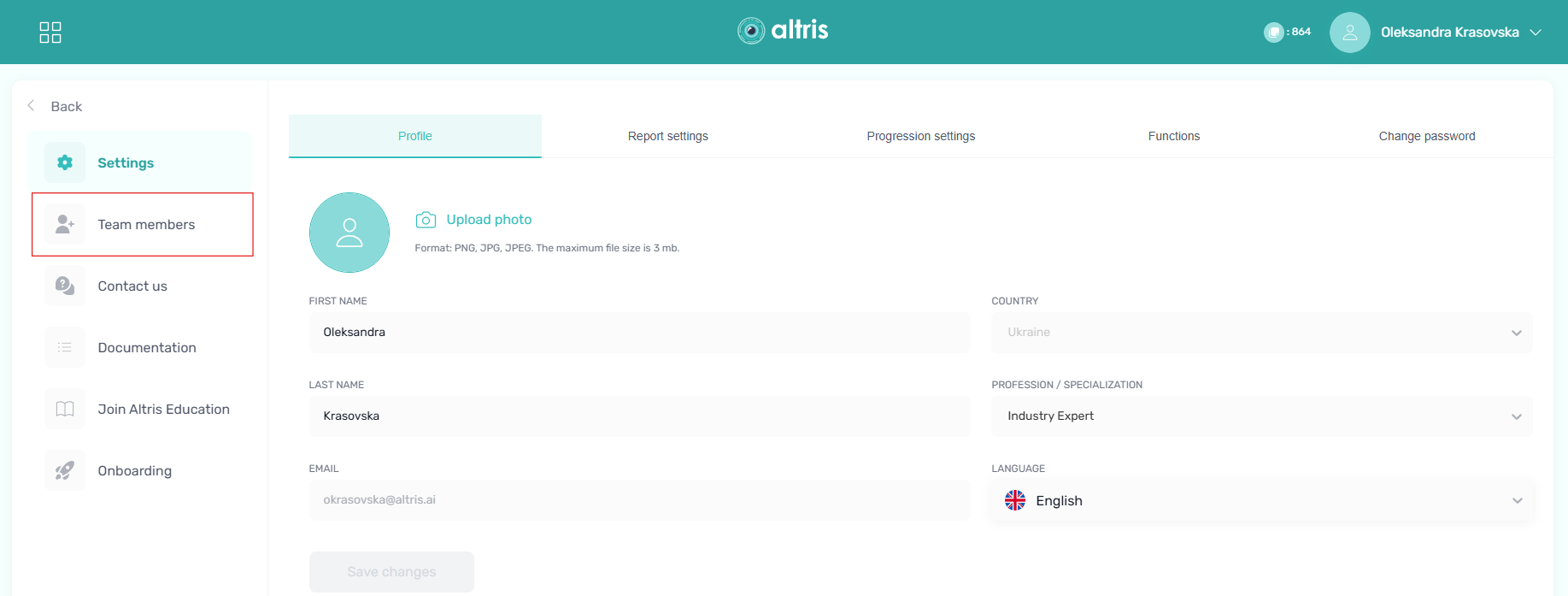
* All names included in this User Manual are not real and are for demonstration purposes only
The clinics account consists of the user's (doctor's) first and second name, email, status (active, pending), access level (admin or user), actions (resend the invitation or delete)
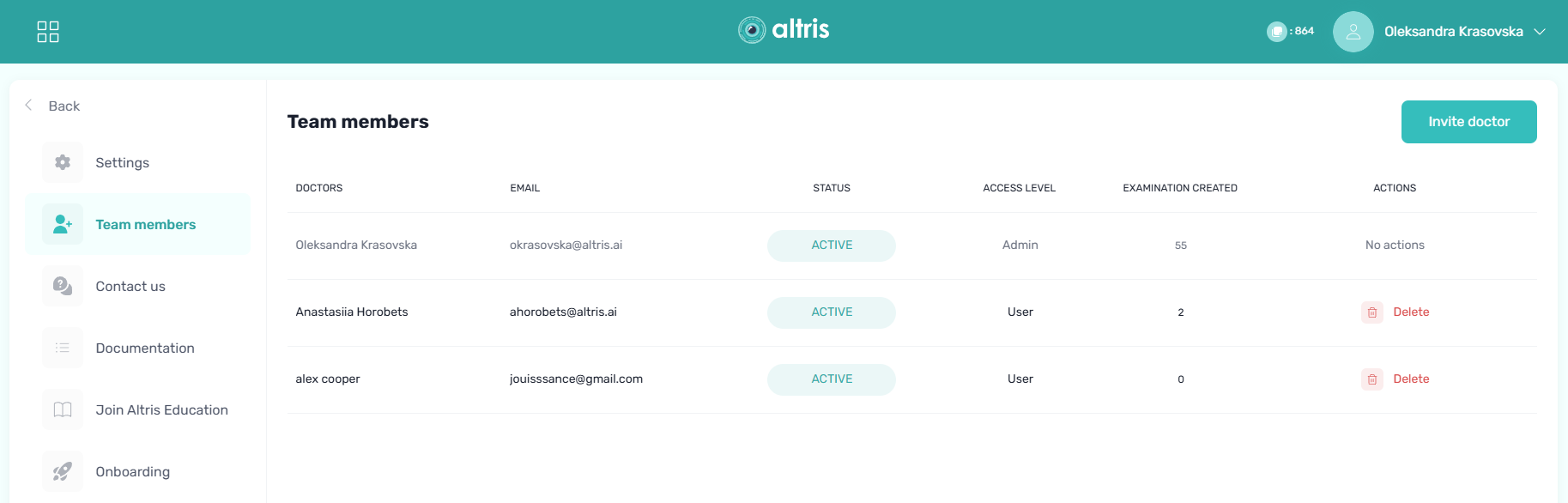
* All names included in this User Manual are not real and are for demonstration purposes only
Admin can invite team members by clicking the button "Invite a doctor". Once the "Invite a doctor" button is clicked, a window “Invite a doctor” pops up, and it consists of an email. That doctor gets an email asking to follow the link to Log In.
The added user will receive access to Altris AI and its services, and will be able to add patients, examinations and manage existing ones.
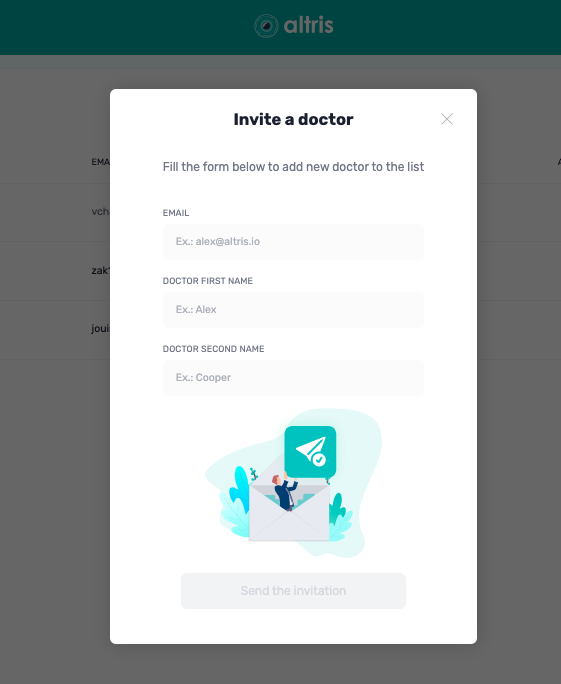
* All names included in this User Manual are not real and are for demonstration purposes only
Admin can remove any team member from the list by clicking on the basket icon. If you click on it, you will be asked, whether you are sure about this step. The deleted user will not have an access to Altris AI and won't be able to add patients, examinations and manage existing etc.
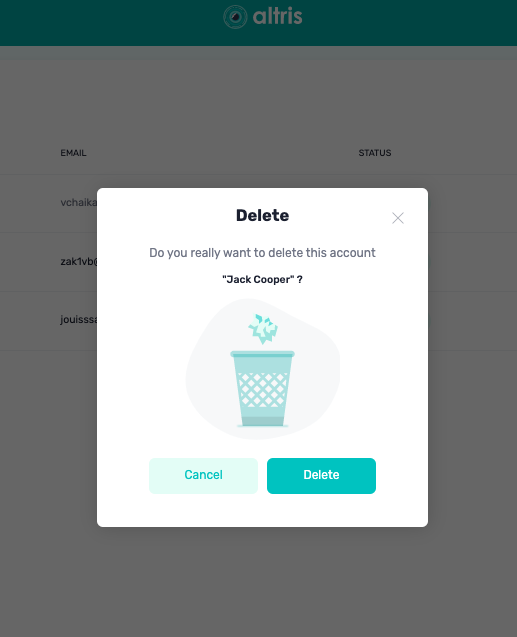
If you want all team patients to be reflected in Patient list of Invited Team Members, please go to the Functions tab where you can switch this function on:
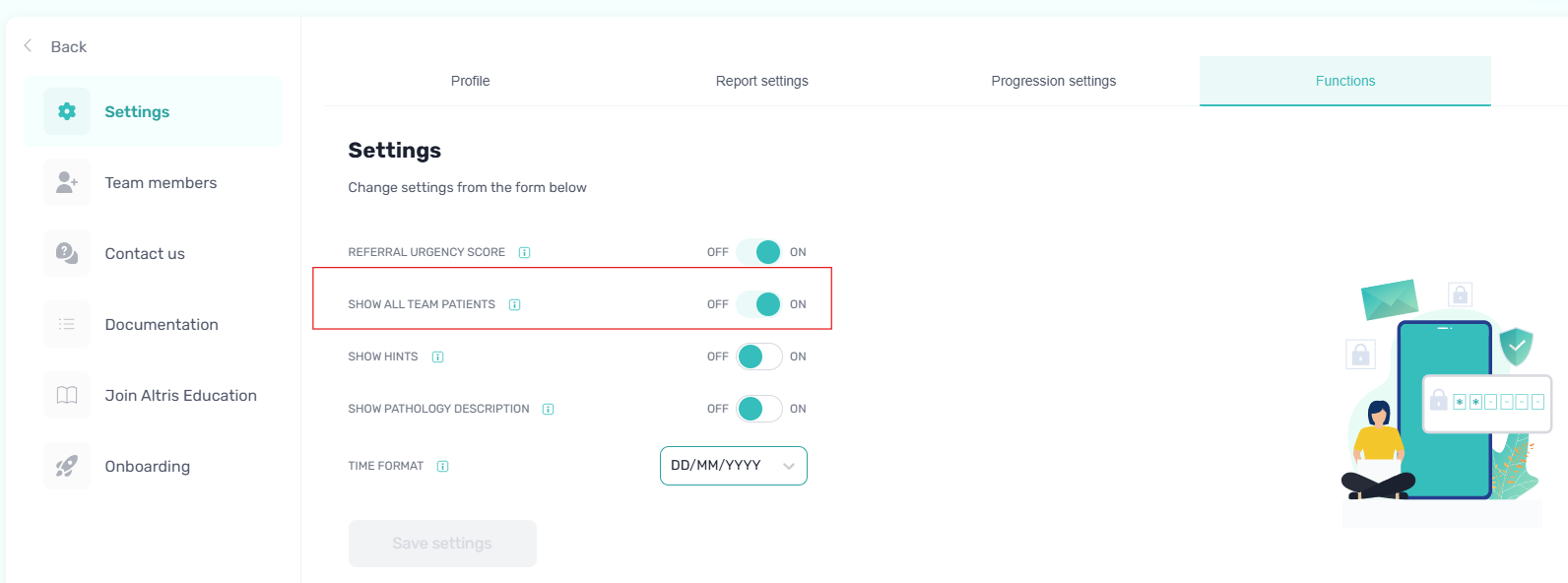
Updated 26 days ago
