Zeiss
Cirrus HD – Manual DICOM Export
Please export macular cube analysis 512x128 that contains b-scans
no Fundus images, no Reports, onlyb-scans
HOW to export data from Zeiss CIRRUS software for all Zeiss Cirrus OCT devices
Step 1. Create a folder on the desktop called ‘Altris AI’ and set this as your destination for file export
Step 2. Start in the CIRRUS Software
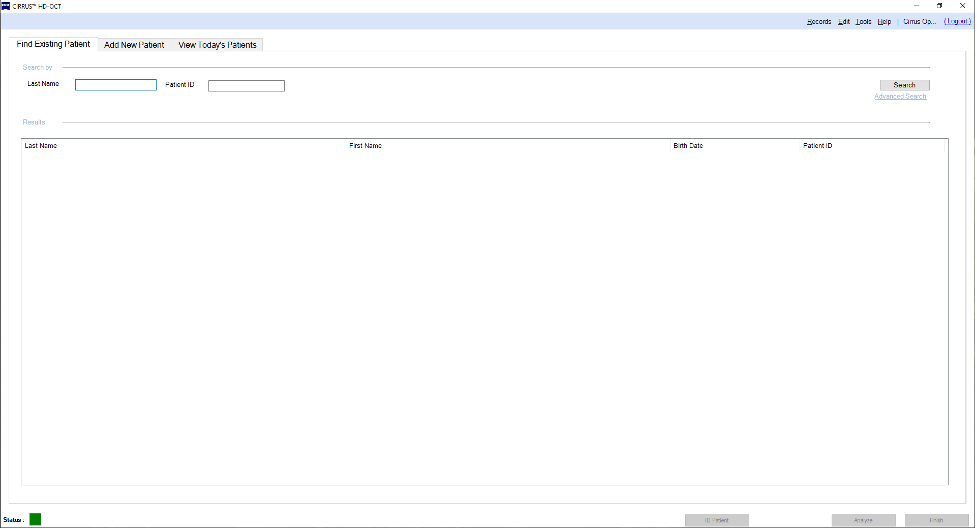
Step 3. Select "Records"
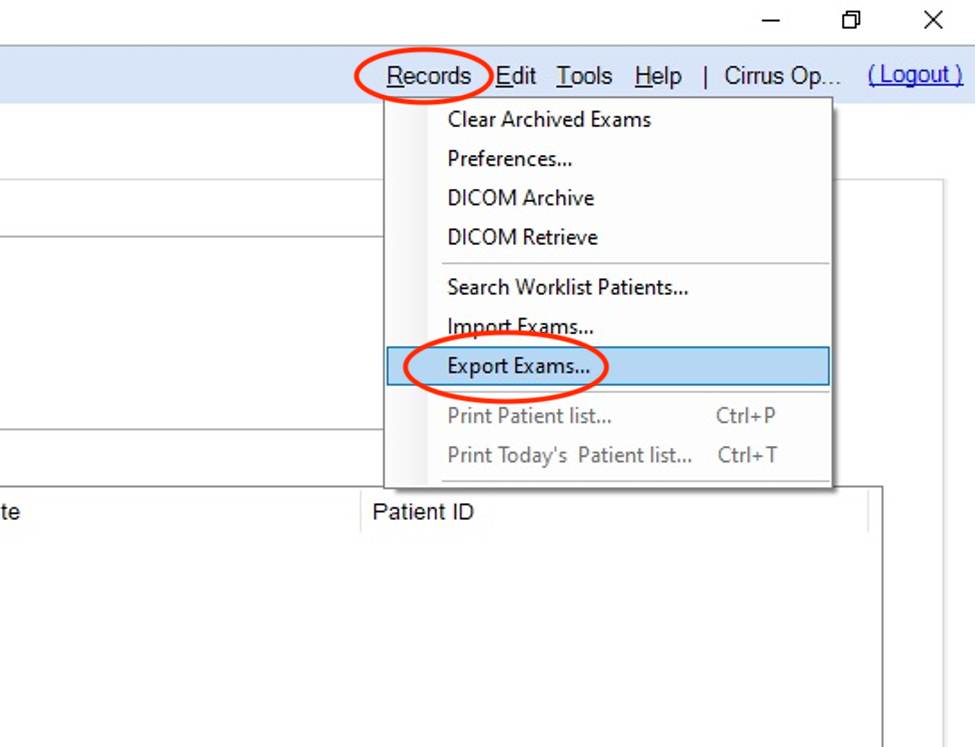
Step 4. Then choose Export exams.
Step 5. This is where you will set your parameters for exporting exams.

Step 6. Click search and type in your patient name then select your patient
Step 7. Once you have the patient selected, you can select the “Exam Export” tab to export specific exams only. Do not Export to ZIP. Do not select ‘Omit Patient Identifiers’ as this reduces the features available in the Altris AI platform
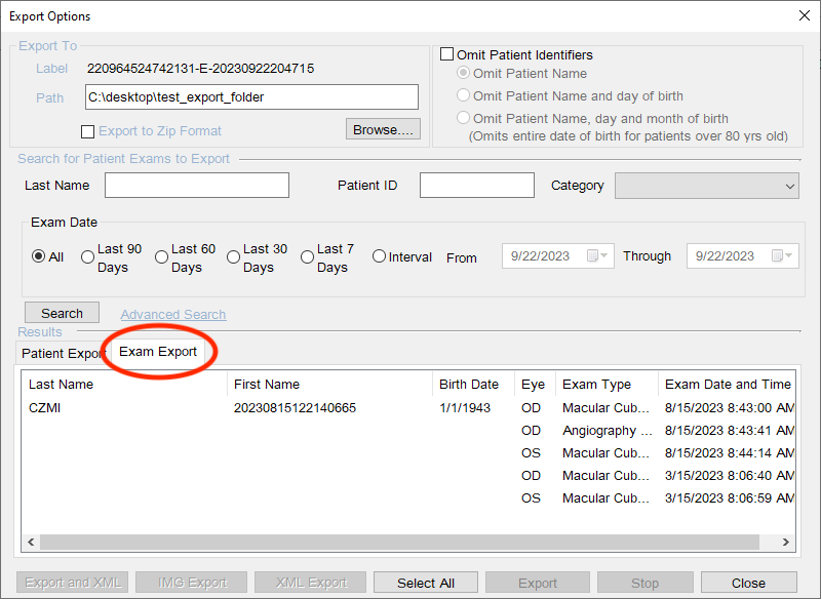
Step 8. Choose the specific exam to be uploaded into the Altris AI platform which is ‘Macula Cube’
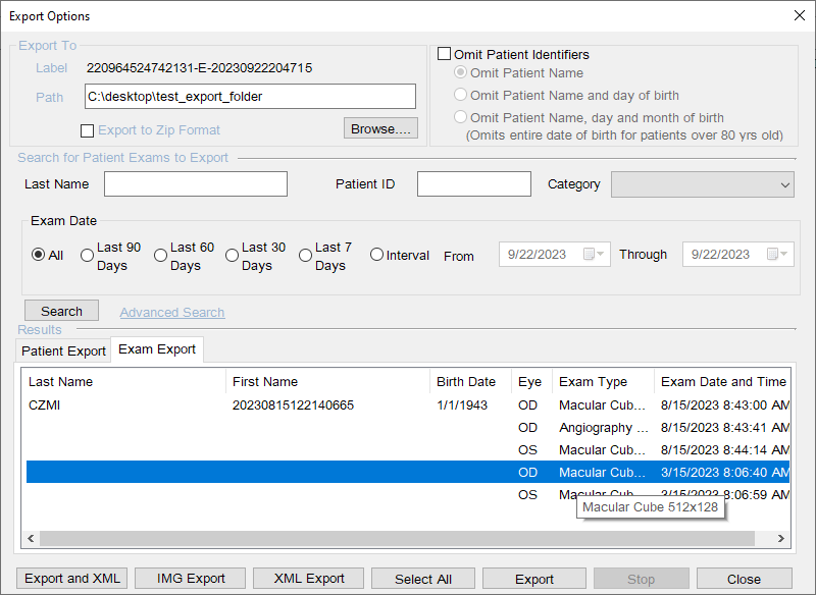
Step 9. And click ‘Export’
Step 10. The Dicom file will now be exported into the Altris AI folder and available for upload into the Altris AI platform for analysis
Updated about 1 month ago
