Optopol
Configure Dicom Exports
Please mind that this instruction is being provided by Optopol. If your OCT is not being setup or your interface is different, please contact Tech support at Optopol or your distributor and they can help with the setup or update your OCT software to the latest version.
The recommended settings for macula scan are:
Macula cube dicom, retina 3D, horizontal b-scans. (No fundus image should be exported with b-scans, no Report format).
Retinal area of interest – from 6 till 12 mm.
Altris AI analyses the central sector of the retina and does not provide optic nerve analysis.
Step 1
- From the Main PC screen Enter the Password for SOCT log in.
- Once entered click the Set up button to enter the set up menu.
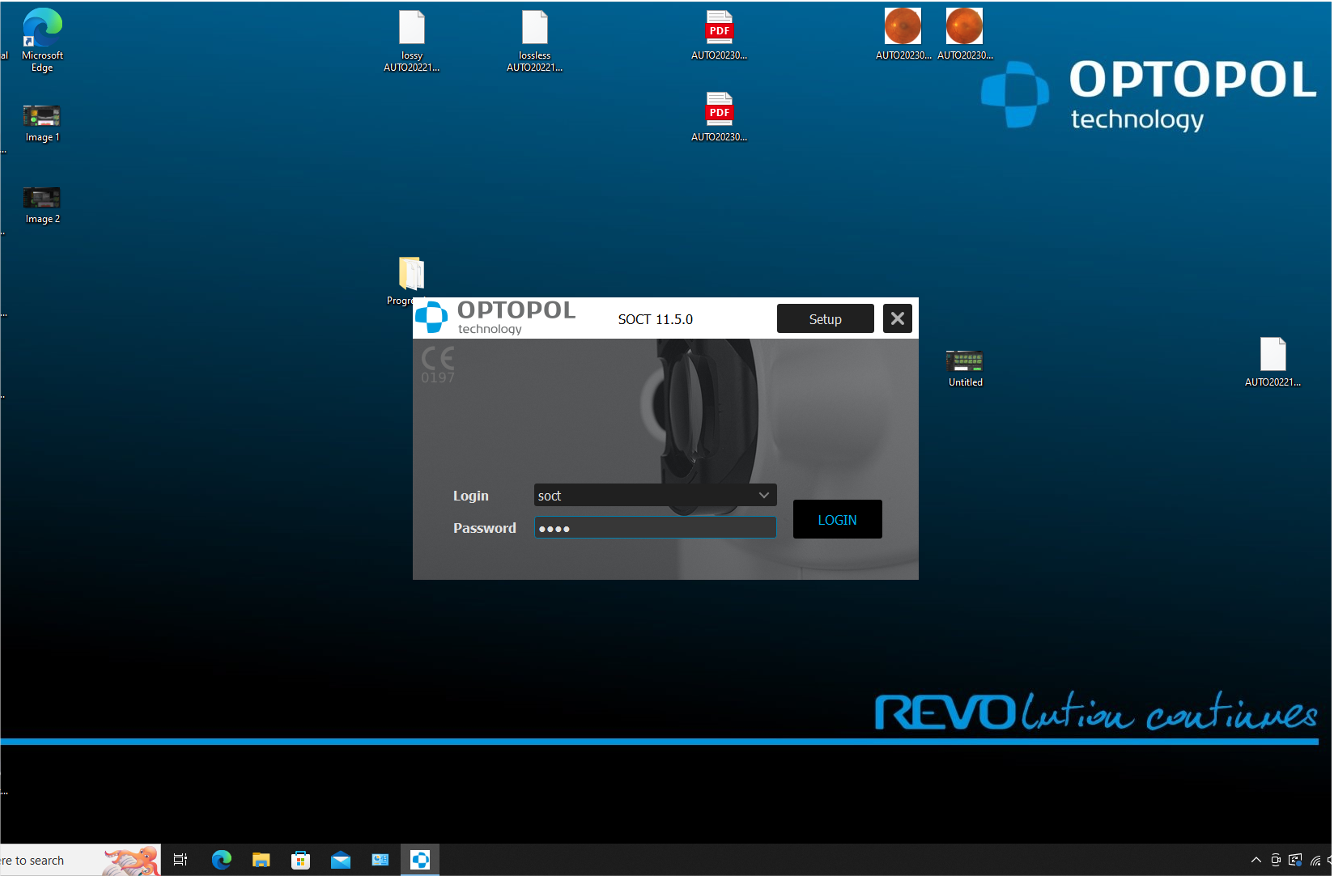
Step 2
- In Set Up Menu click the preferences tab
- Click Output Settings
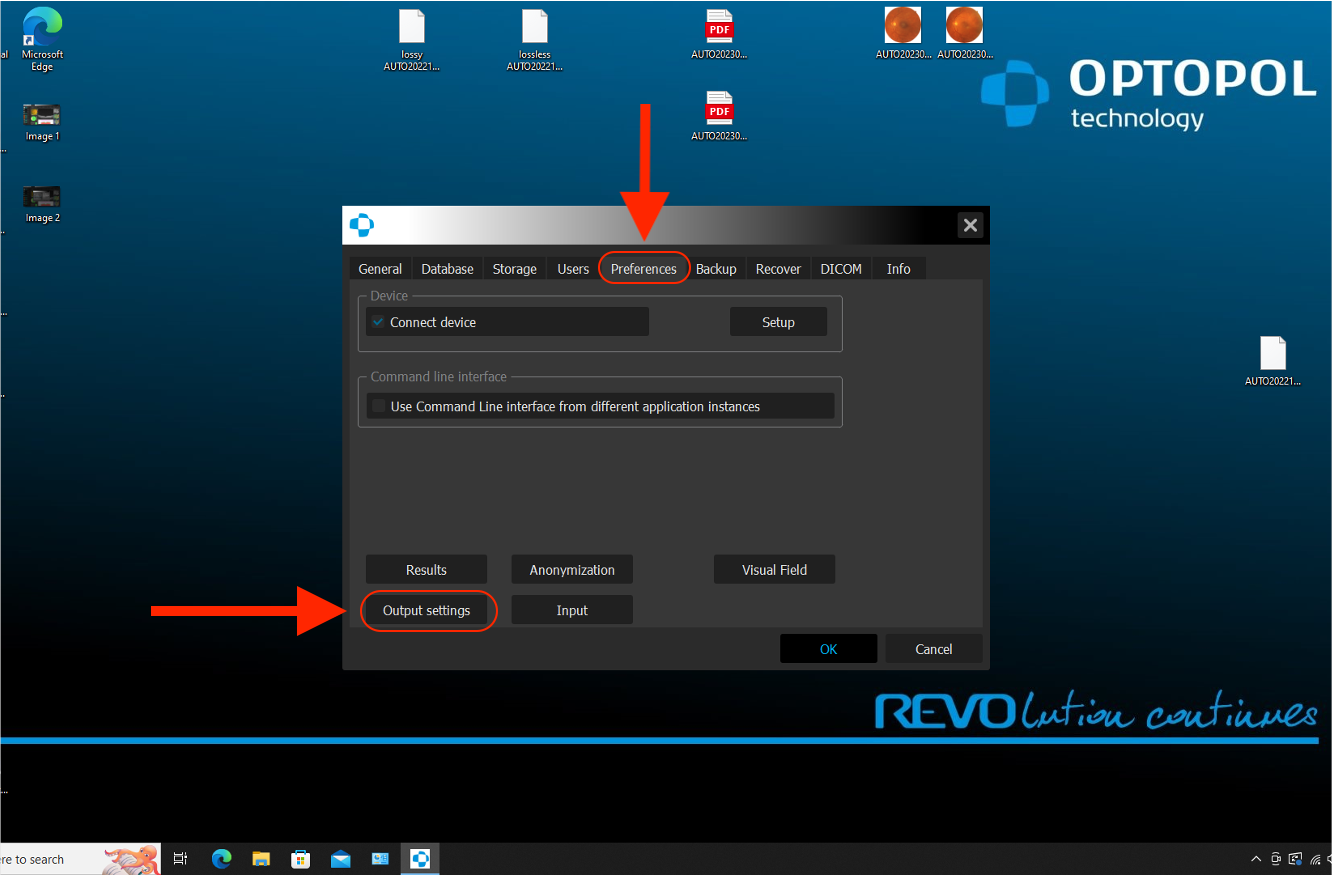
Step 3
- In ‘Output Settings’, Scroll down to the ‘Tomogram Series DICOM’
- Click to Select
- Select Edit
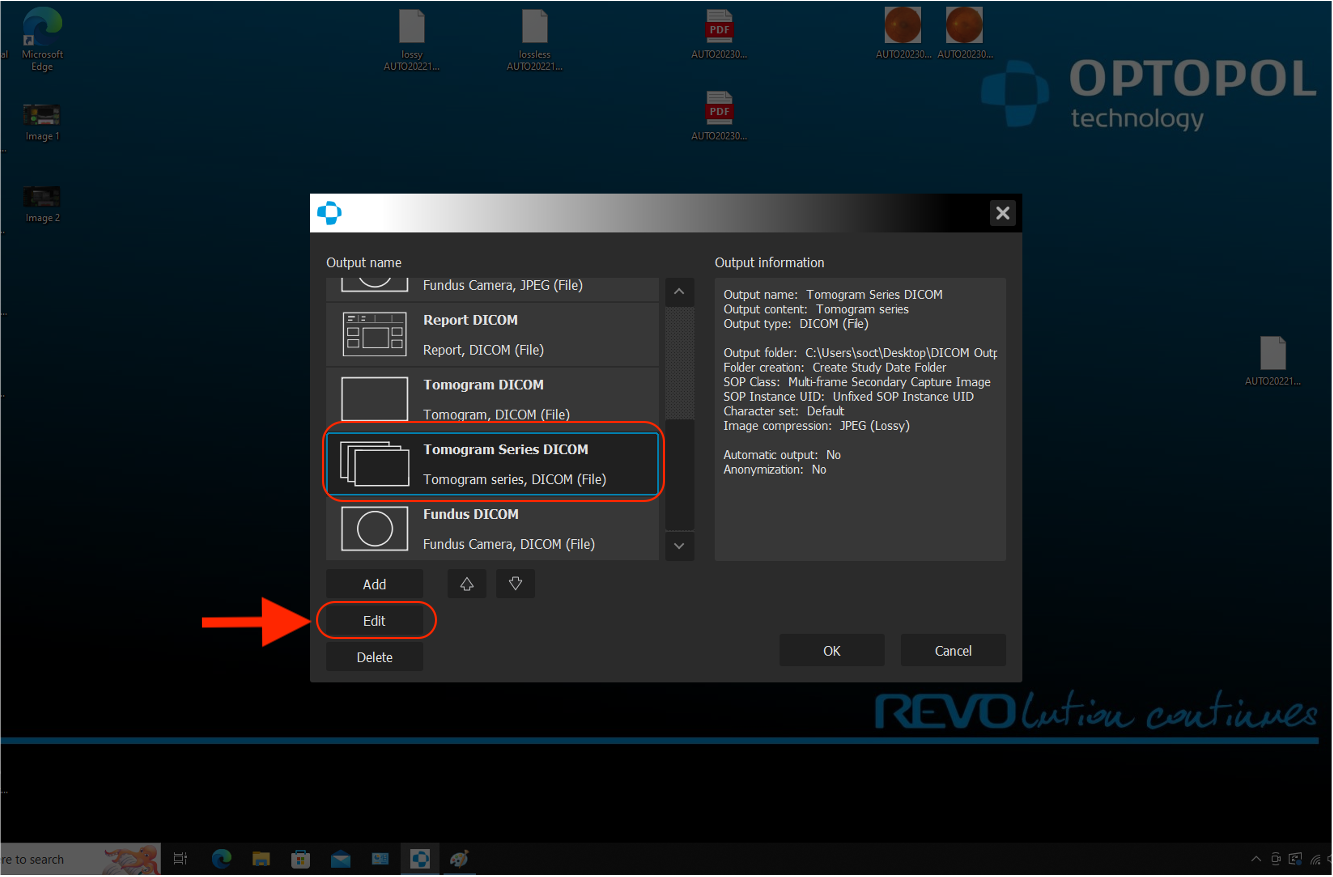
Step 4
- If Selected untick the ‘Add Fundus Image’ box
- Select the ‘Image Compression’ Tab
- Within Drop Down Box Select/highlight JPEG (Lossy) option
- All settings are complete please click OK back to main screen (3 times)
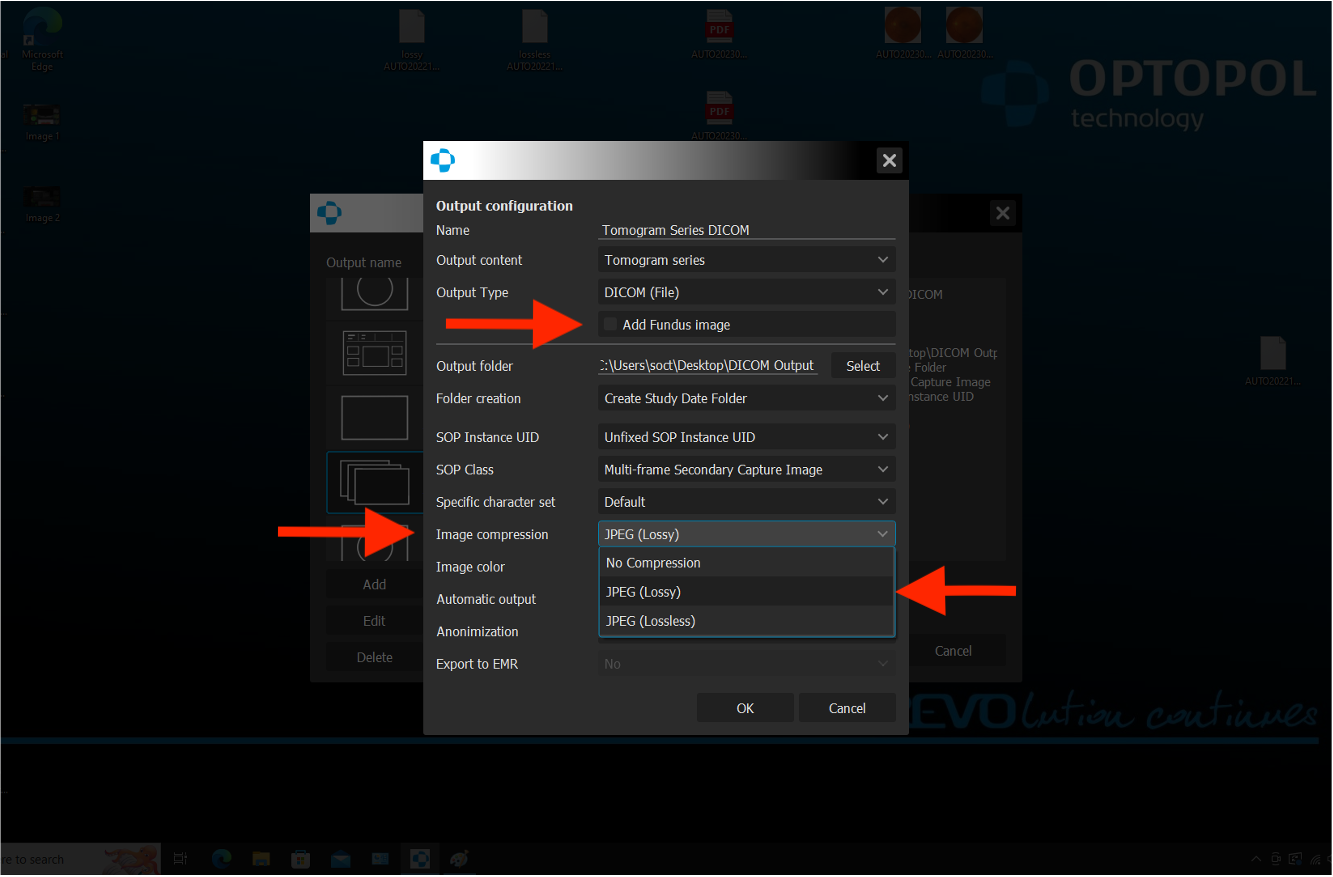
Step 5
Image Transfer
- Select Patient
- Select Scan
- Click’ Output’
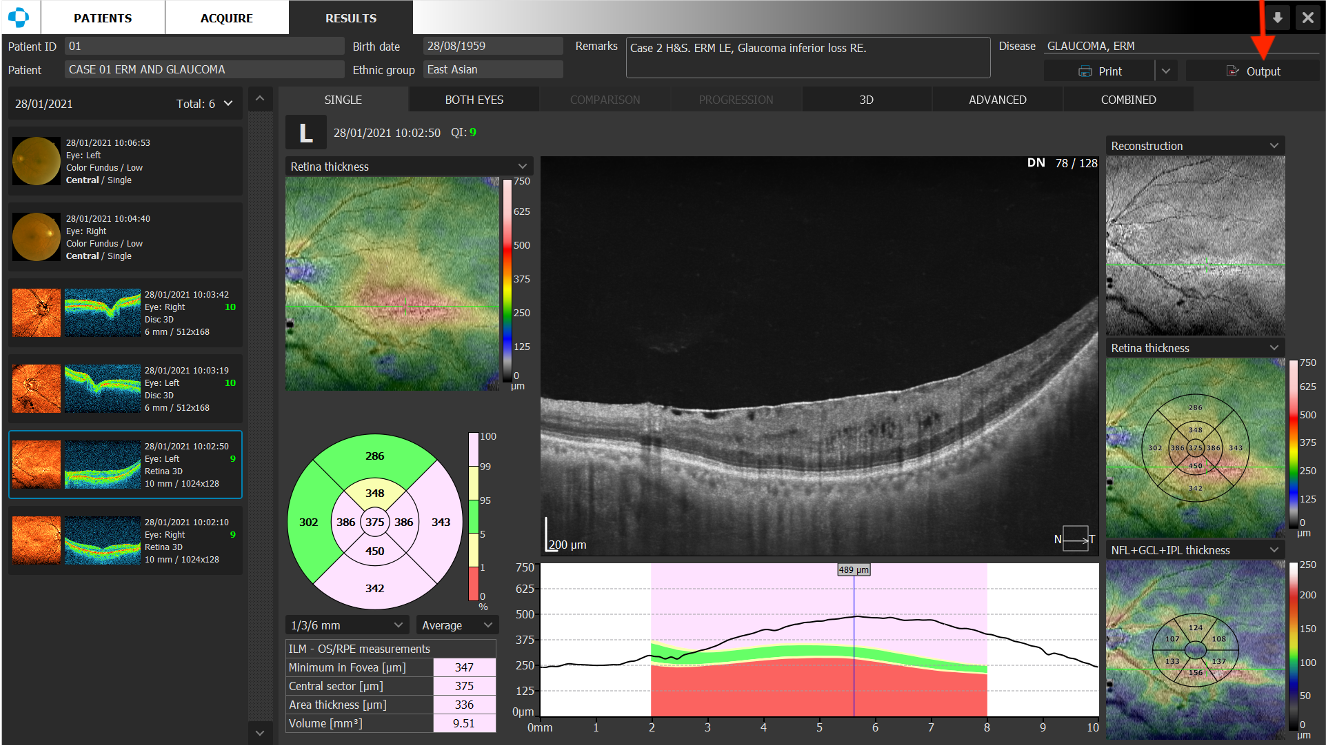
Step 6
- Scroll Down until Altris Dicom can be selected (output name)
- Click OK
- Wait while the file is saved (This file is saved to the Altris Folder on the DeskTop)
- When complete the screen will auto refresh back to previous screen.
- File is then stored in Altris Folder on Desktop for file upload.

Updated about 1 month ago
