Report
Convenient solution for generating smart reports, whereby you can have a complete conclusion with a header of the clinic, doctor, patient, and all the details of the examination
Click Report button to start creating your report. Create examination report window pops up.
There are 4 types of Reports: Standard, Standard +, Advanced, Custom. There is also a progression tab.
Standard Report includes Severity Detection and Pathology Detection (3 most pathological Scans)
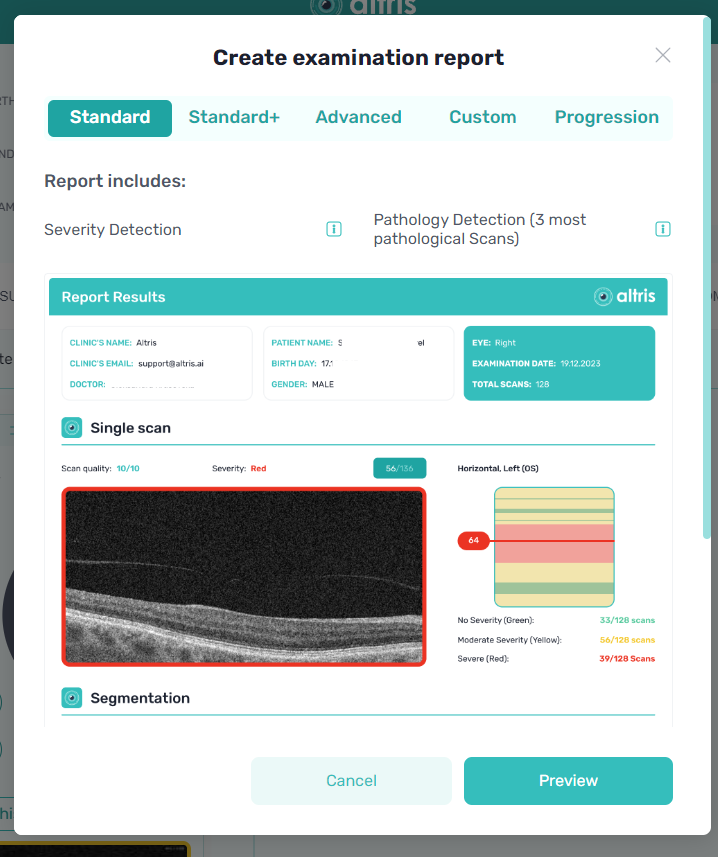
"Standard +" includes Severity Detection, Retina Layers Segmentation, Description of Altris AI OCT analysis and Pathology Detection (3 most pathological Scans)
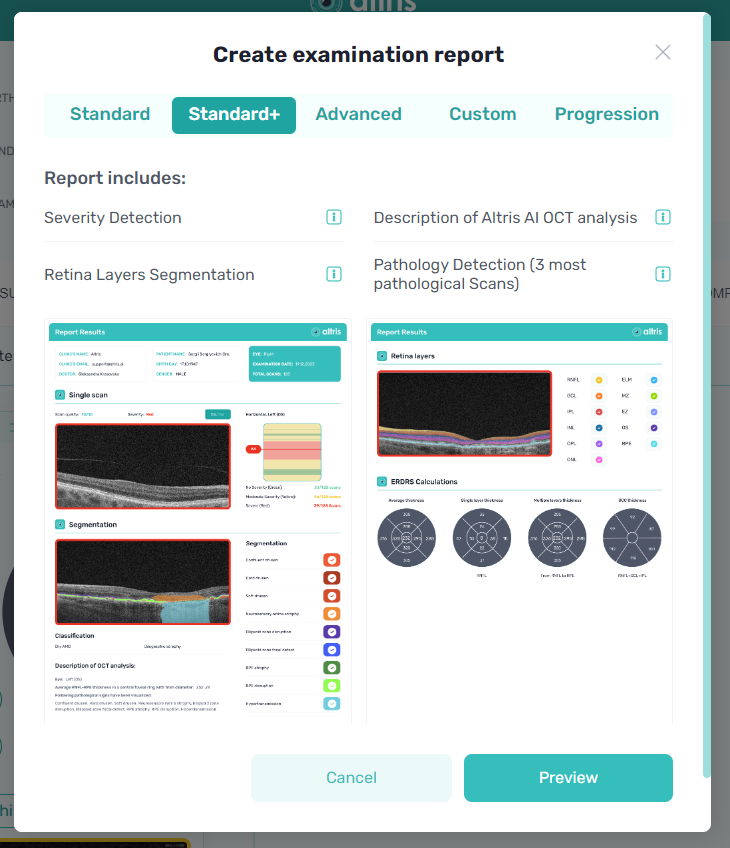
You can add to Advanced Report the following:
Severity Detection
Description of Altris AI OCT analysis
Retina Layers Segmentation
ETDRS Calculations
Thickness Comparison
Auto measurements
Manual measurements
Segmentation area
Segmentation volume
Pathology Detection (3 most pathological Scans)
Referral Urgency Score
Glaucoma risk analysis
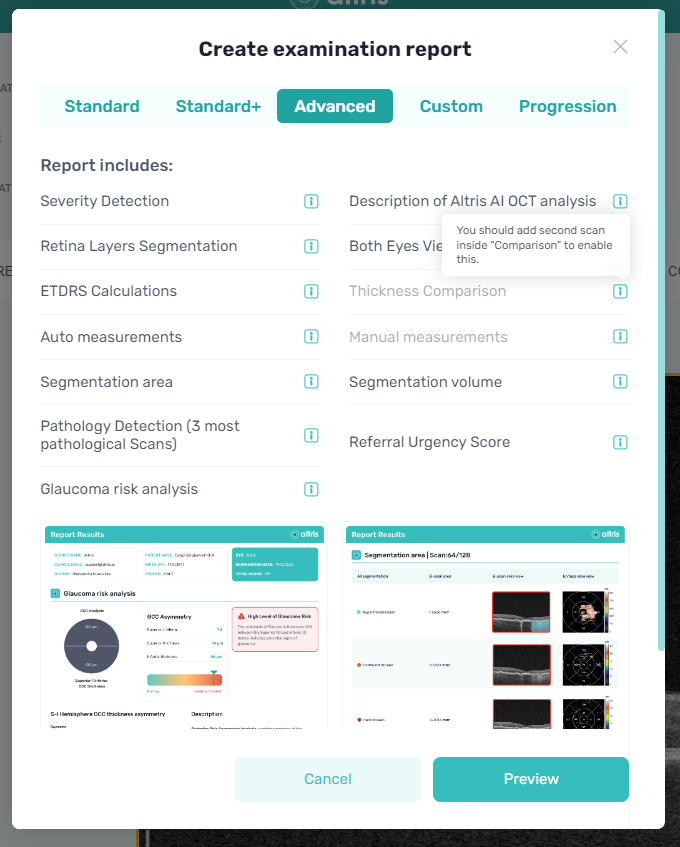
Some sections might be inactive and marked grey color. There is a hover in front of it that explains why this section cannot be added at the moment. For example, you cannot create a report for Both eyes if you haven’t added the opposite eye examination.
Custom Report includes:
Severity Detection
Retina Layers Segmentation
Pathologies detection: Description of Altris AI OCT analysis, Referral Urgency Score
ETDRS Calculations
Glaucoma risk analysis
Auto measurements
Manual measurements
Segmentation area
Segmentation volume
Comparison
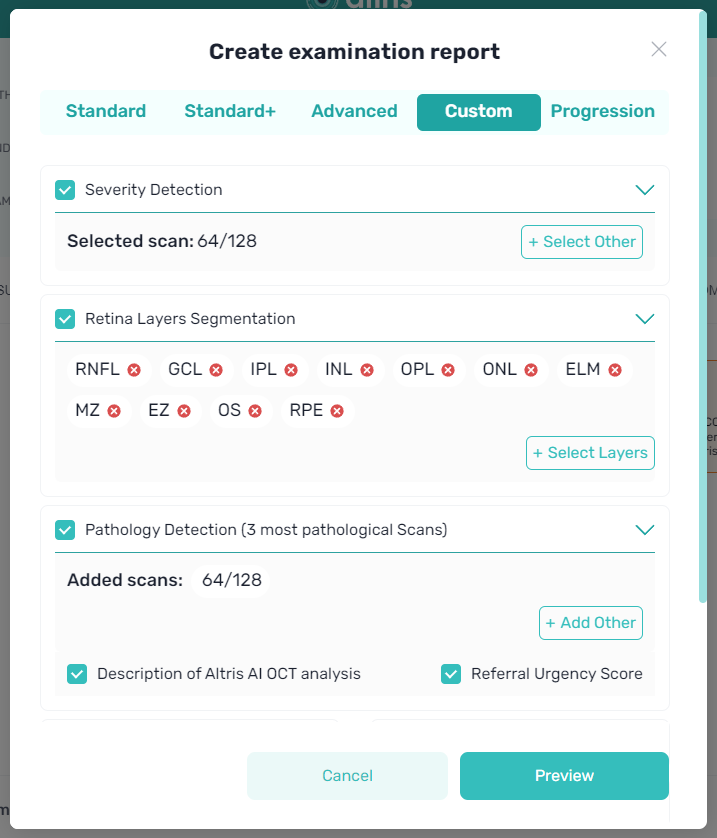
Progression tab allows you to select pathologies of your interest that will be reflected in your report.
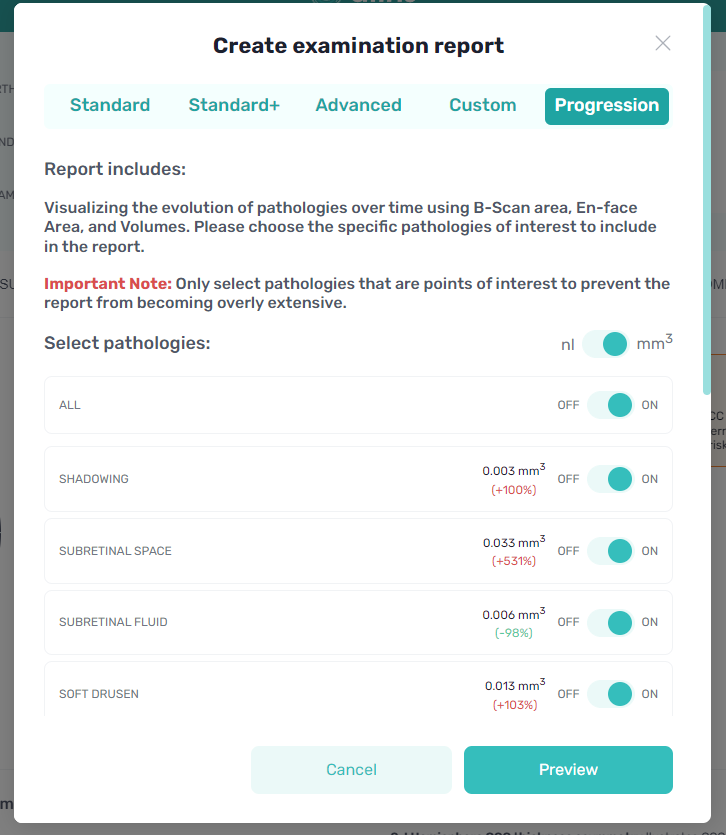
Once you have arranged your report, click the Preview button.
Generated report pops up, so you can save it from here as PDF, print or cancel.
The generated report consists of:
-
Header with
- Сlinics information - name, email, doctor
- Patient’s information - name, birth date, gender
- Examination details - eye (left or right), examination date, the total number of scans in the examination -
Added section
-
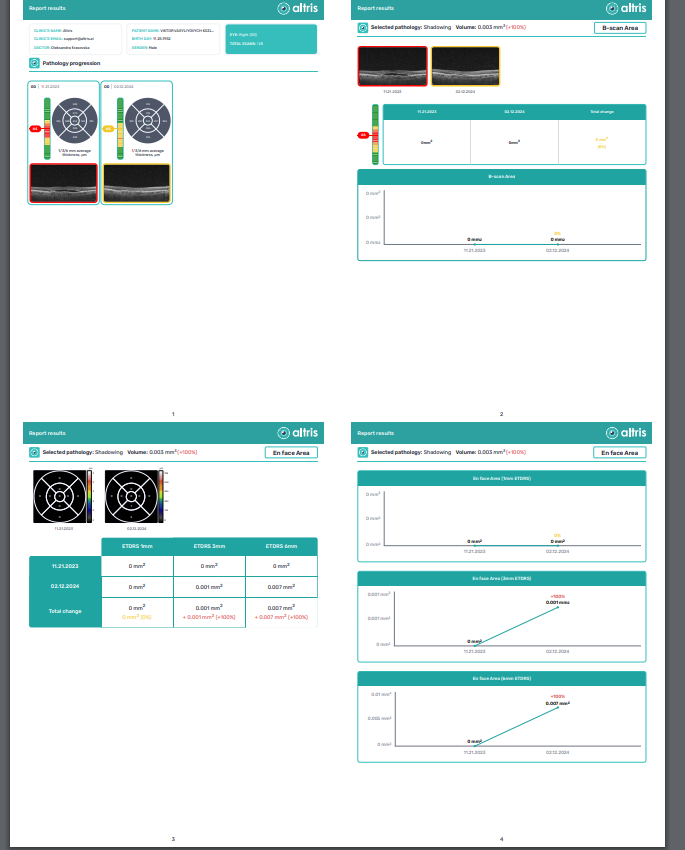
You have the opportunity to send scans directly to Report from the Segmentation/Classification tab with the help of the button Add to Report.
Updated 7 months ago
