How to add examinations?
From this video, you can learn how to upload examinations to the platform.
Go to the main page Patient list and press "+Add examination" button.
Please remember that the platform supports Horizontal B-scans.
You can upload to the platform either a DICOM file or Images.
Let’s see how to upload a DICOM first. Select a necessary file on your computer and add it. You can see that 1 file is being added. It's possible to leave notes in this form. Press "Add examination" button. Perfect, examination appears in the examination list of this particular patient.
Let's see how to upload Images.
Press add examination, select images, fill in scan width, choose eye type, and examination date, add notes if any, and finally add images, selecting them from your PC.
Yes, we can see that we have uploaded 128 images of one examination. So let’s add them to the platform. I can see added examination in the examination list.
The recommended settings for data export in Dicom format:
Retina 3D, horizontal b-scans (no fundus image should be exported with b-scans)
Retinal area of interest – 6-7-8 mm (no wide scans!)
Scan Width - 1024
Scan Height - 944
Altris AI analyses the central sector of the retina and does not provide optic nerve analysis
Please read more about supported formats of uploaded files in this article: https://docs.altris.ai/docs/dicom-and-non-dicom-format-files
What to do if you added an exam to the wrong patient?
You can move the exam to the patient it belongs to with the help of three easy steps.
Step 1: Select examination that you would like to move and click three dots
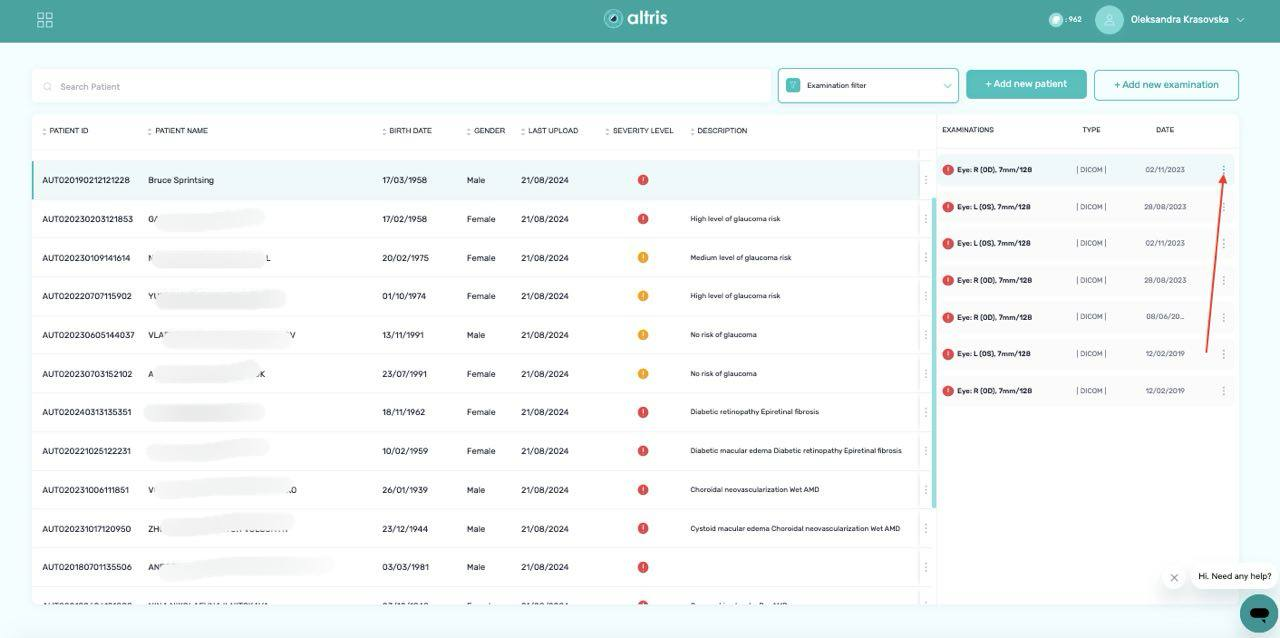
Step 2: Click "Edit" button
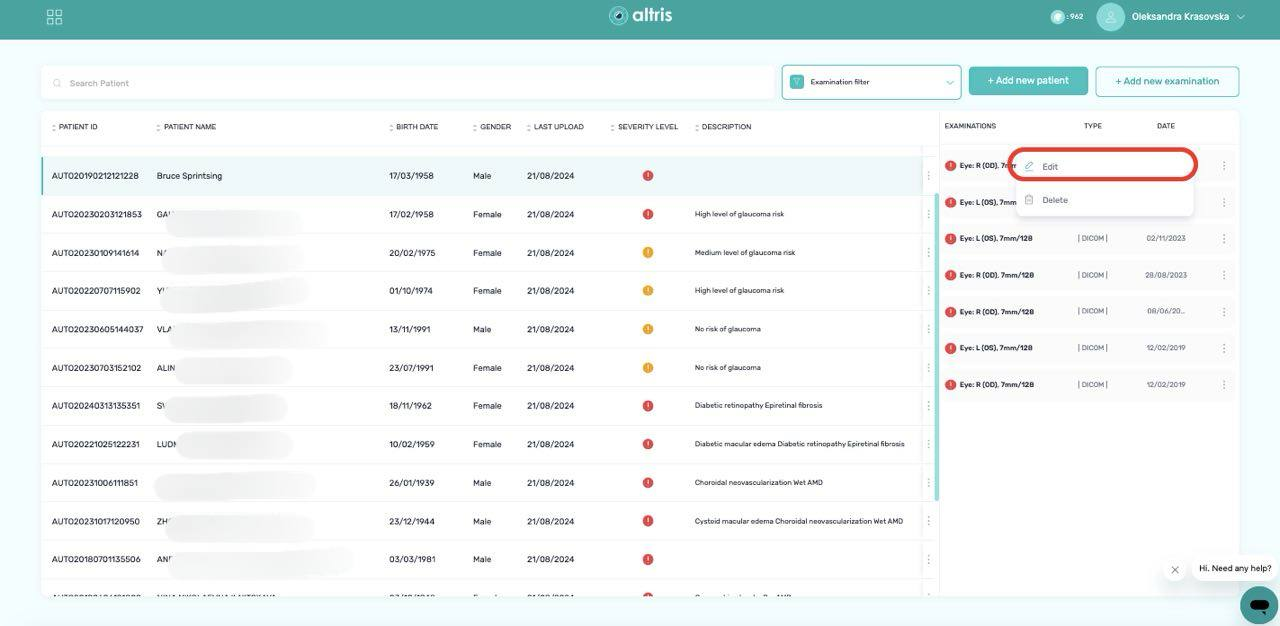
Step 3: Select the necessary patient from the list and click "Update examination"
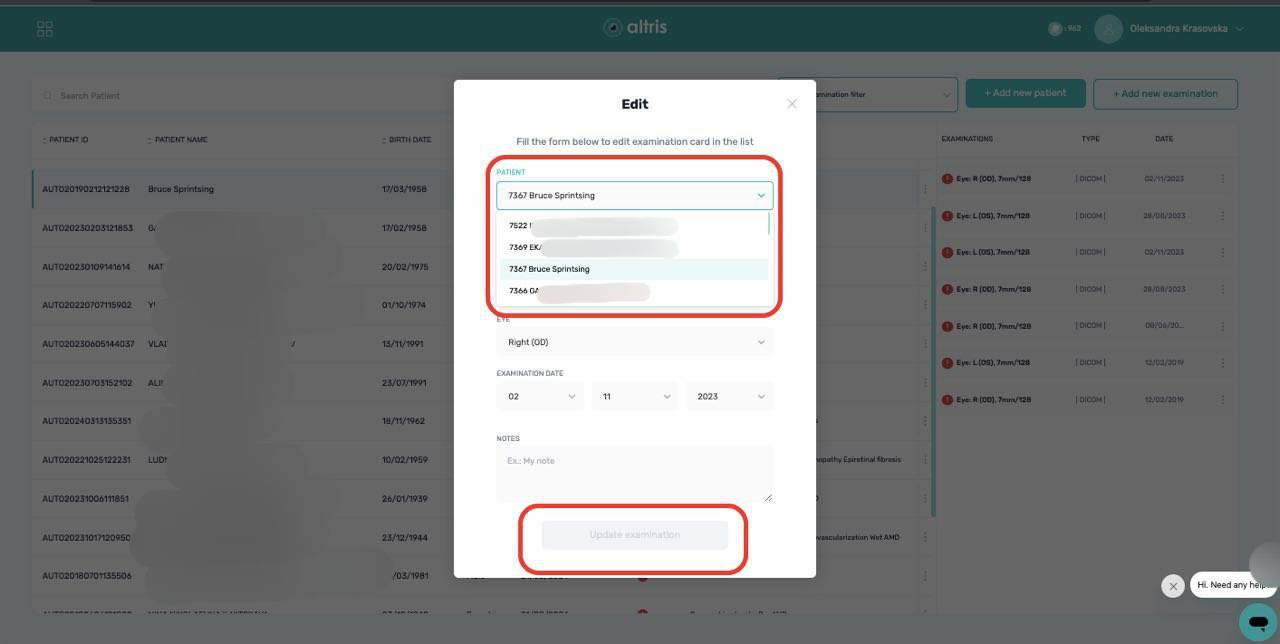
Done!
Updated 4 months ago
