Optovue
Configure Dicom Exports
The recommended settings for macula scan are:
Retina 3D, horizontal macula b-scans (no fundus image should be exported with b-scans)
Altris AI analyses the central sector of the retina and does not provide optic nerve analysis
All information is also available in the DICOM Manual.
- Within the OCT application, a configuration dialog supports selection of the generated DICOM file format for scan reports to be transferred to PACS. The available options for reports are: Encapsulated PDF (EPDF) or Secondary Capture.
To select the DICOM format type, go to tab Tools->DICOM Settings and the dialog box will display. Please note that only one file type can be chosen. If the “Auto generate DCM for reports” option is selected, any time a report is opened later, a DICOM file will be generated for the new opened file and will automatically be sent to PACS.
Also, if “Include patient information in EPDF” is checked, then patient information is included in the PDF image encapsulated in the generated EPDF file. If not enabled, then the generated EPDF file does not include patient information in the PDF image encapsulated in the generated EPDF file.
a. Sending as PDF
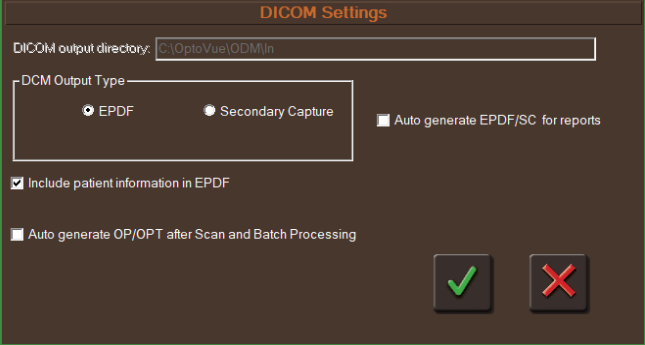
b. Sending as Secondary Capture
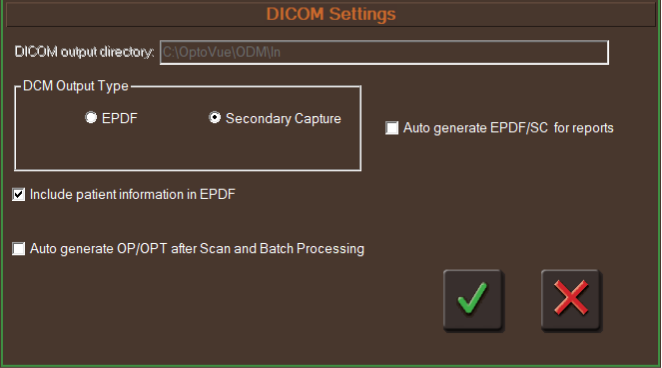
- Exporting DICOM as Encapsulated PDF (EPDF)
a) Select the scan and open it.
b) Click on the DCM button. The software will generate a DICOM file for
the report and transfer the file to the configured PACS.

- Exporting DICOM as OP/OPT
a) Select the scan and open it.
b) Click on the OP/OPT button. The software will generate a DICOM file
for the report and transfer the file to the configured PACS.
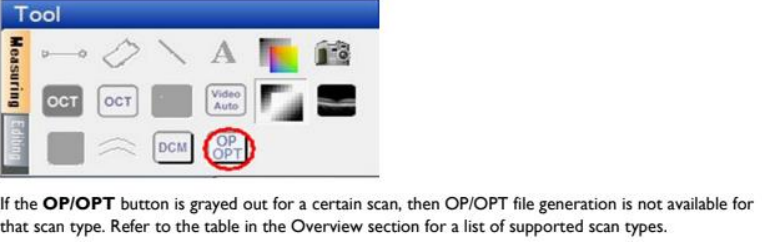
For OP/OPT, below is the list of scan types that shall be supported.
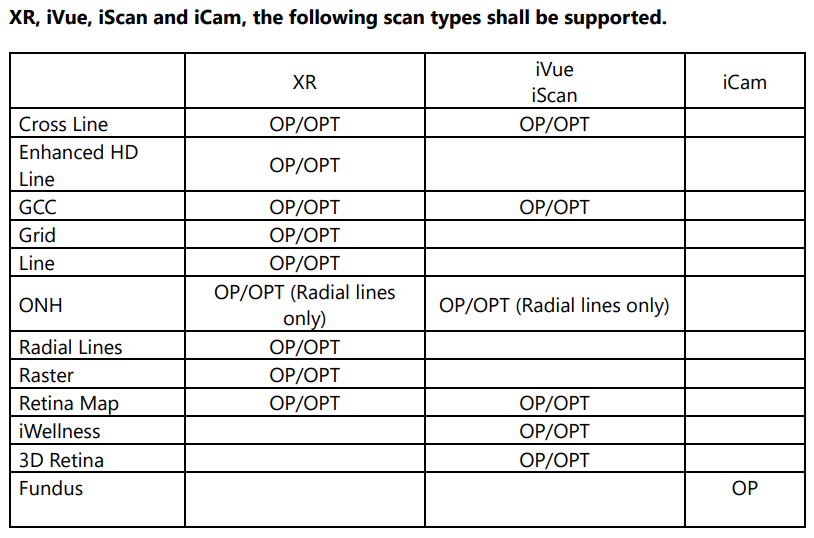
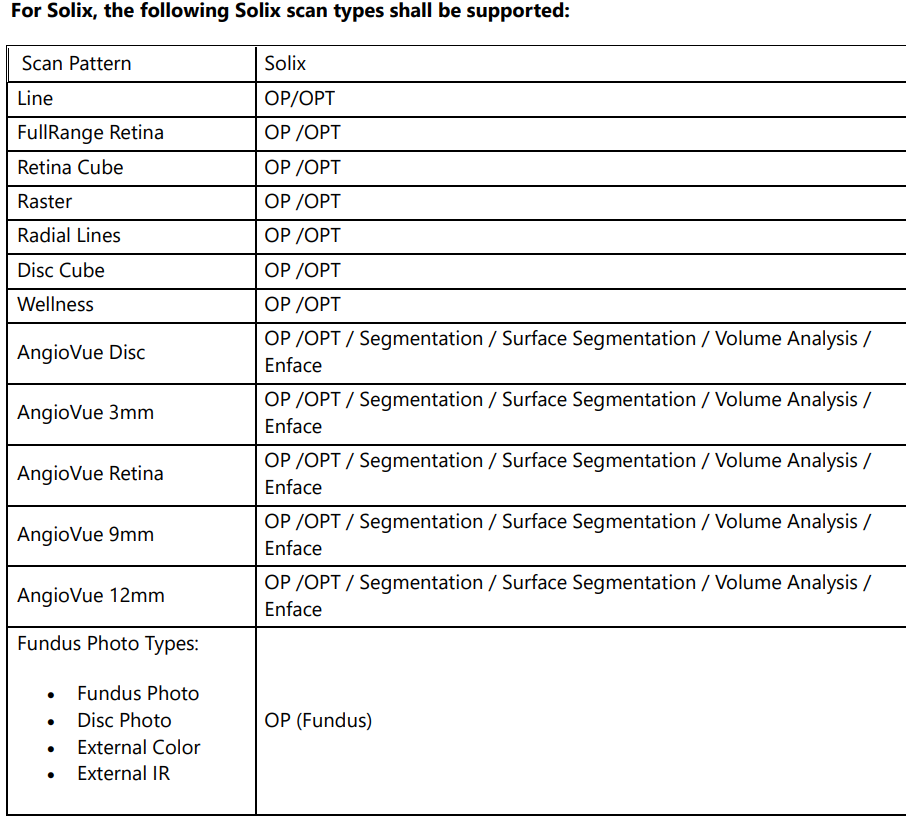
Updated 6 months ago
